Why Install Huddle Desktop?
Huddle Desktop includes deep integrations with your Windows or Mac applications allowing you to easily edit files stored online with your on premise solutions.
You will also be able to attach documents from Huddle to Outlook emails as well as archive attachments that have been sent to you to Huddle.
As an added benefit, you will have access to a Huddle window on your desktop allowing you to access all your bookmarked and recent files at any time without even logging into the browser.
Click here to download and install Huddle Desktop.
|
|
Edit online content rapidly Open, lock, edit, and save in seconds. Make changes to Huddle content as fast as you would from “My Documents”. |
 |
Lower risk on endpoint devices Huddle only stores the files you’re currently working on, rather than syncing large amounts of information down to the device using a traditional folder sync tool. |
 |
Use powerful applications Complex formatting, layers, graphs and pivot tables all work as normal, View and edit your content in the powerful applications you’re used to. |
 |
Works Offline Huddle will record your offline changes, then sync the latest version up when you reconnect. You can even quit the editing application or restart your computer. |
Starting from a file preview, open Huddle files in familiar desktop applications like Microsoft Word®, Excel® and PowerPoint®.
Pressing the save button in the normal way, will automatically upload your new version to Huddle. You can also save brand new files straight to Huddle, click here to find out more.
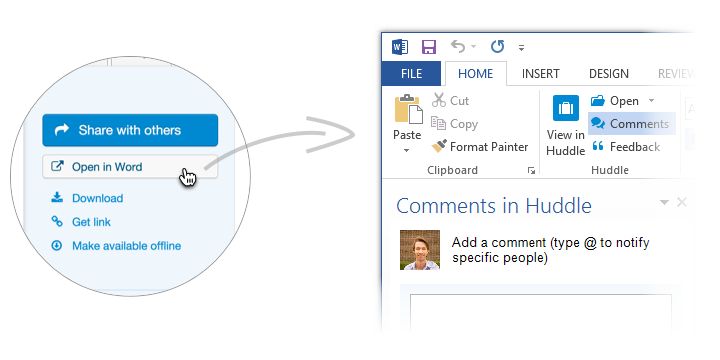
Read feedback, reply and take action. Type the @ symbol in the comments feed to bring your colleagues into the conversation individually or as a group right from your chosen editing tool. For a step by step guide to leaving comments in Huddle, click here.
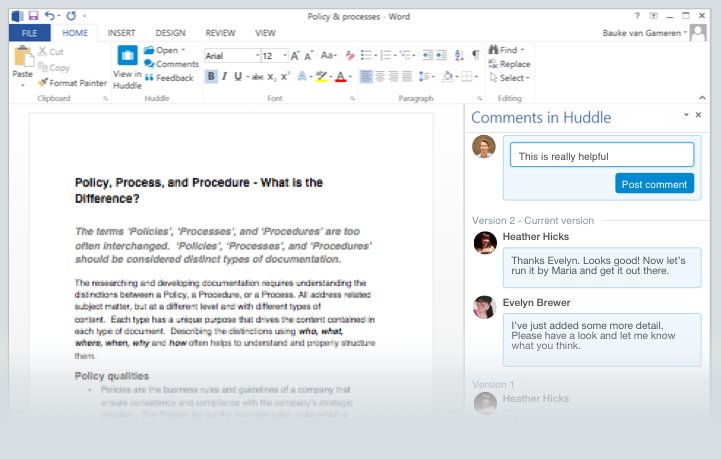
Quickly reopen recent files right from your desktop and find files you've recently viewed on the Web, Desktop, iOS app or Android App. For more information about cross platform recents, click here.
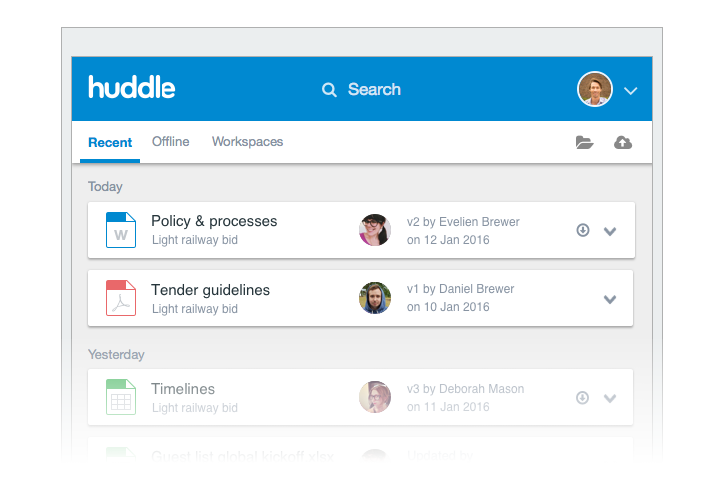
Files are automatically locked while you are editing online, to save you from having to merge changes or issues with version control. Your team and clients can see what files you are working on and when.
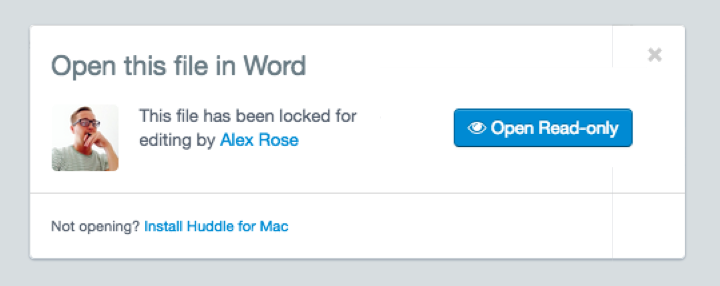
Bookmark up to 50 files so you can access them on the move. As soon as you regain an internet connection these files will automatically update to the latest version.
Save important project email threads and attachments to Huddle. Attach the latest version from Huddle while writing your email. To read a step by step guide on how to save emails to Huddle, click here.
For a step by step guide to using Huddle Desktop, click here.




