Step 4: Adding users to a Company
In this article you can read about how to add new users to Huddle in the Workspaces tab.
Company Managers are not the only users that can add people to Huddle, it is also possible for some end users, Workspace Managers and Administrators to do this from within a Workspace.
However, those users are limited to inviting people to the Workspaces and Accounts they are already members of, whereas Company Managers can invite users to any Workspace under their Company without being a member themselves.
To invite users to Huddle from the Workspaces tab, follow the steps below:
1) First, access the Company Manager area. Click the drop-down menu next to your profile in the top right corner of your Huddle screen.
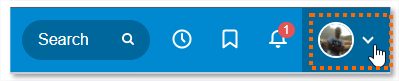
2) Select Your Company Name from the list.
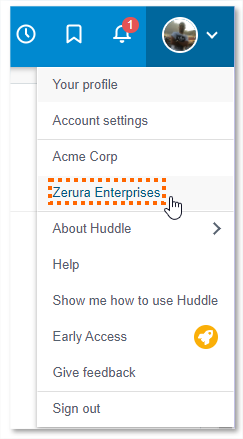
3) Click the Workspaces tab.
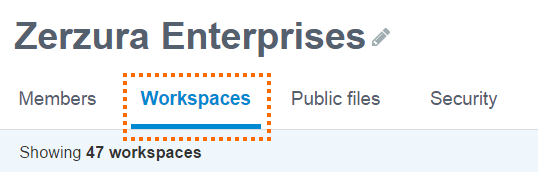
4) Find the Workspace you'd like to invite users to, then click Invite people.
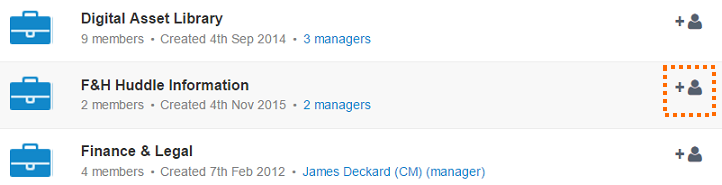
5) Now enter the email address of the person you would like to invite in the first text box.
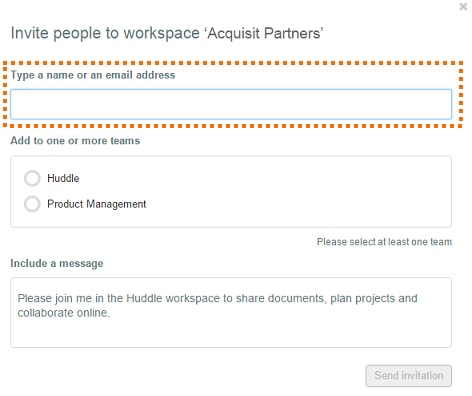
6) Select a Team for the user to be a member of. If you're not sure what Team the user needs to be in, it's worth asking the Workspace Manager first. Teams play a big role in folder access, so it is important to get this right!
You can read more about how folder access works in Huddle here.
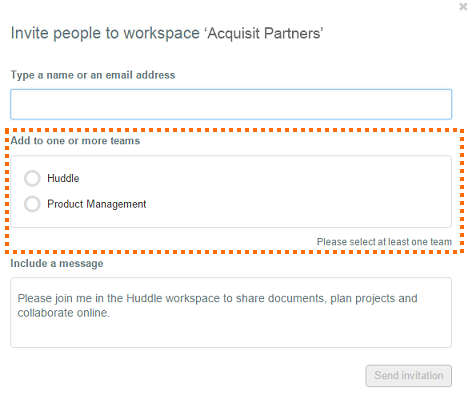
7) Add a message for the person you are inviting, then click Send invitation.
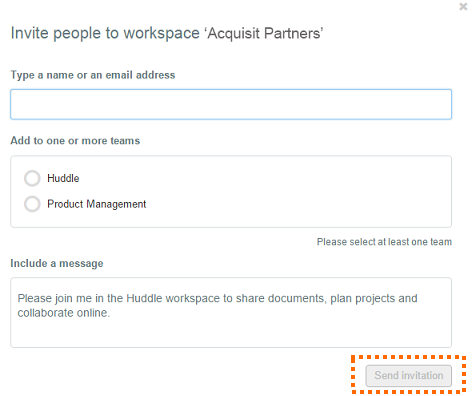
Now you know how to manage users as a Company Manager, including revoking and giving access to the system, the next article will cover what you can do in the Public files tab, which is next to Workspaces in the Company Manager area.



