How to Create Microsoft Office Documents in Huddle
.
Start your work straight from Huddle with the capability to create Office documents right from the Files tab.
TIP: if you do not have access to Microsoft Office on your computer, see how to upload files in other formats to Huddle here.
To create a Microsoft Office document from inside Huddle follow the steps below:
How to create an Office document in Huddle if you have Huddle Desktop
How to create an Office document in Huddle if you do not have Huddle Desktop
.
I) How to create an Office document in Huddle with Huddle Desktop
1) Go to the workspace and folder where you would like to create the new document.
2) Select the document type from the create menu in the blue panel on the right hand side of the screen.
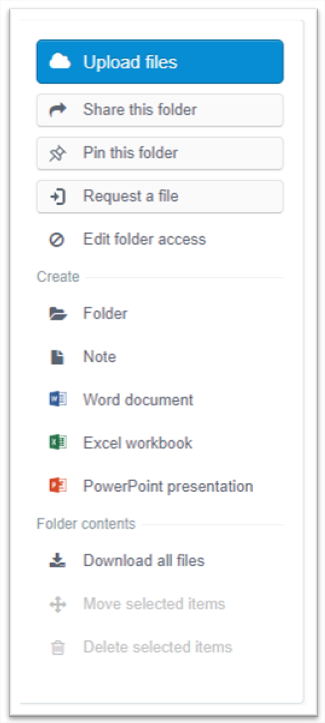
3) The following window will open and allow you to enter a title for the new document.
4) Click on Create and open in Word to start working on the file.
5) Your new file will open in Microsoft Word, PowerPoint or Excel.
6) From Office click on Save so any changes will be saved to Huddle.
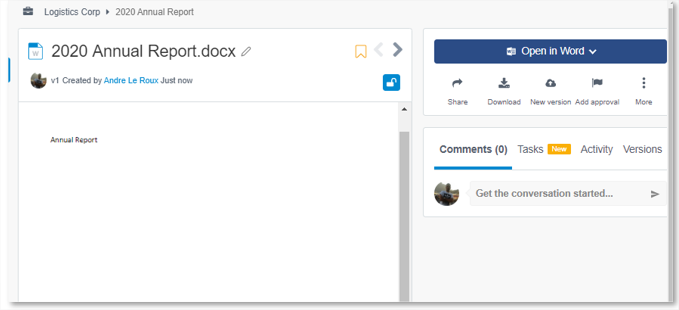
TIP: Click here to see a step by step guide to editing with Huddle Desktop to continue your work.
.
II) How to create an Office document in Huddle without Huddle Desktop
1) Go to the workspace and folder where you would like to create the new document.
2) Select the document type you from the create menu in the panel on the right hand side of the screen.
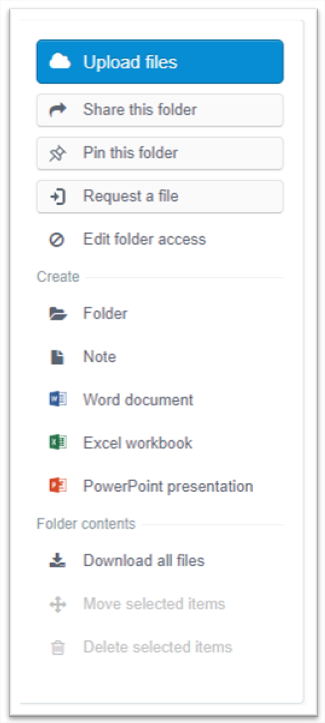
3) The following window will open and allow you to enter a title for the new document.
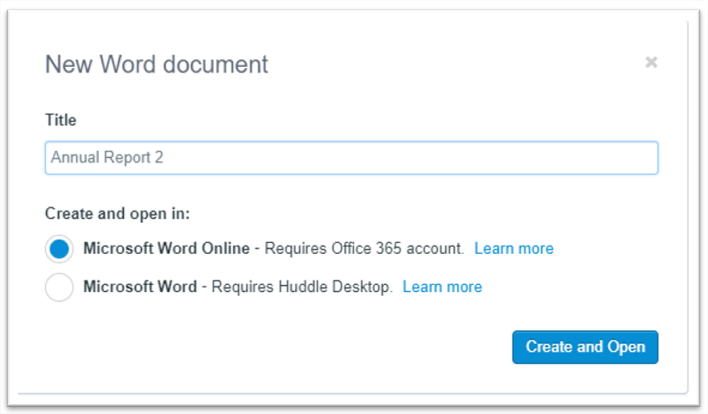
4) Click on Create and Open to save the document directly to Huddle.
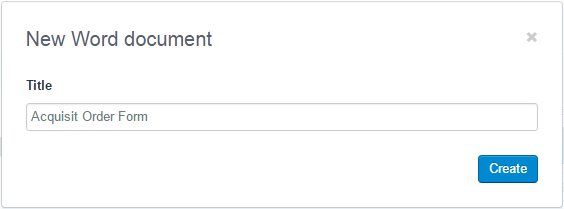
5) You will be automatically taken to the document.
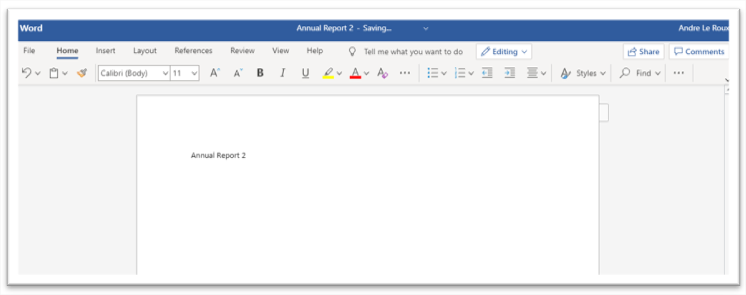
6) When done editing the document Click on File and then on Exit.
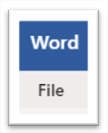
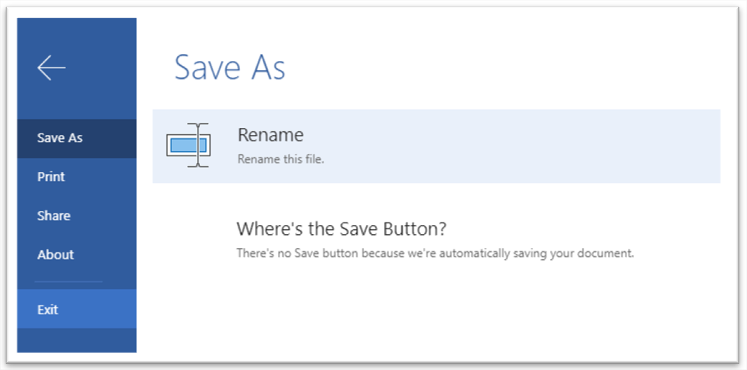
TIP: Click here to see a step by step guide to editing without Huddle Desktop to continue your work.



