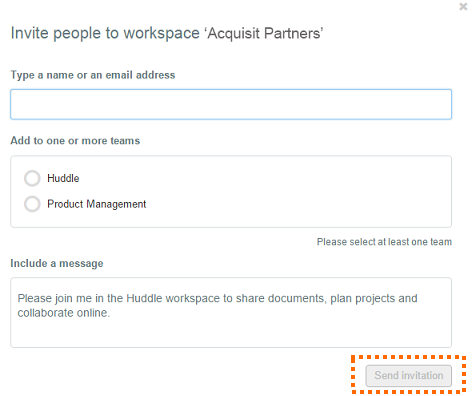How to invite users from the Company page
Company Managers can invite users to Workspaces from the Workspace tab in the Company Manager area.
If you'd like to find out more about what a Company Manager is, click here to view an article about the different roles in Huddle.
1) To access the Company Manager area, click the drop-down menu next to your profile in the top right corner of your Huddle screen.
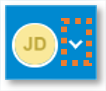
2) Select Your Company from the list.
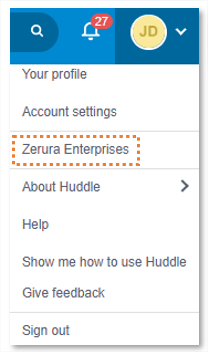
3) Click the Workspaces tab to see all the Workspaces under your Company.

4) Find the Workspace you'd like to invite users to, then click the Invite people button.
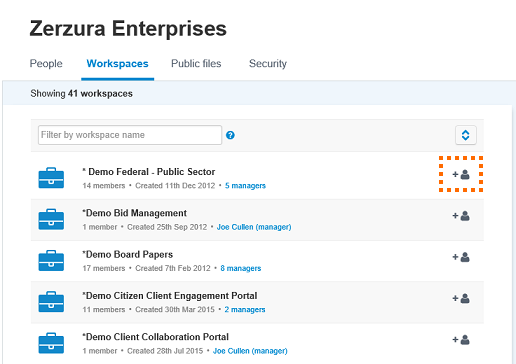
5) Now enter the email address of the person you would like to invite in the first text box.
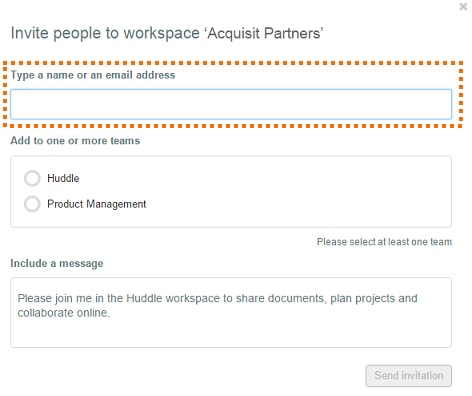
6) Select a Team for the user to be a member of. If you are not sure what Team the user needs to be in, it's worth asking the Workspace Manager first. Teams play a big role in folder access, so it is important to get this right!
You can read more about how folder access works in Huddle here.
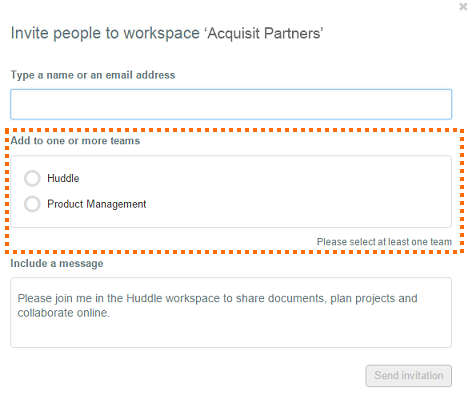
7) Add a message for the person you are inviting, then click Send invitation.