Using the Navigation Bar
I) Accessing the Dashboard
To access your Dashboard, which summarizes all the work going on in the Workspaces you're a member of, click the home icon in the top left of your Huddle screen. To learn more about the dashboard, see this article.
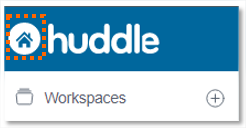
II) Accessing Workspaces
To go to a Workspace, choose your chosen workspace in the left hand navigation panel. Access a more detailed article about Workspace navigation here.
III) Accessing files
Use Search in the top right of your Huddle screen to launch a search through all your content. Learn more about Search with our feature overview.

IV) Accessing Huddle Help
Click the Huddle Help button in the top right drop down menu of your Huddle screen.
In our support portal you'll find useful articles, FAQs, video guides and webinar recordings.
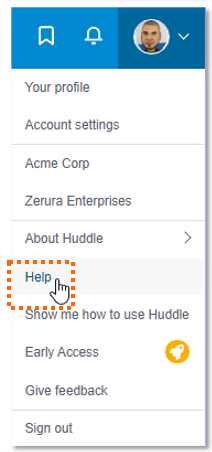
V) Managing your profile
Click the drop-down menu in the top right corner of your Huddle screen to access your personal and password settings. For more information about how to change settings from your profile, click here.



