Huddle Preview feature updates.
We have updated our Huddle previewer with some additional features to make it even easier to navigate your content and find what you are looking for.
Sidebar / Show Thumbnails
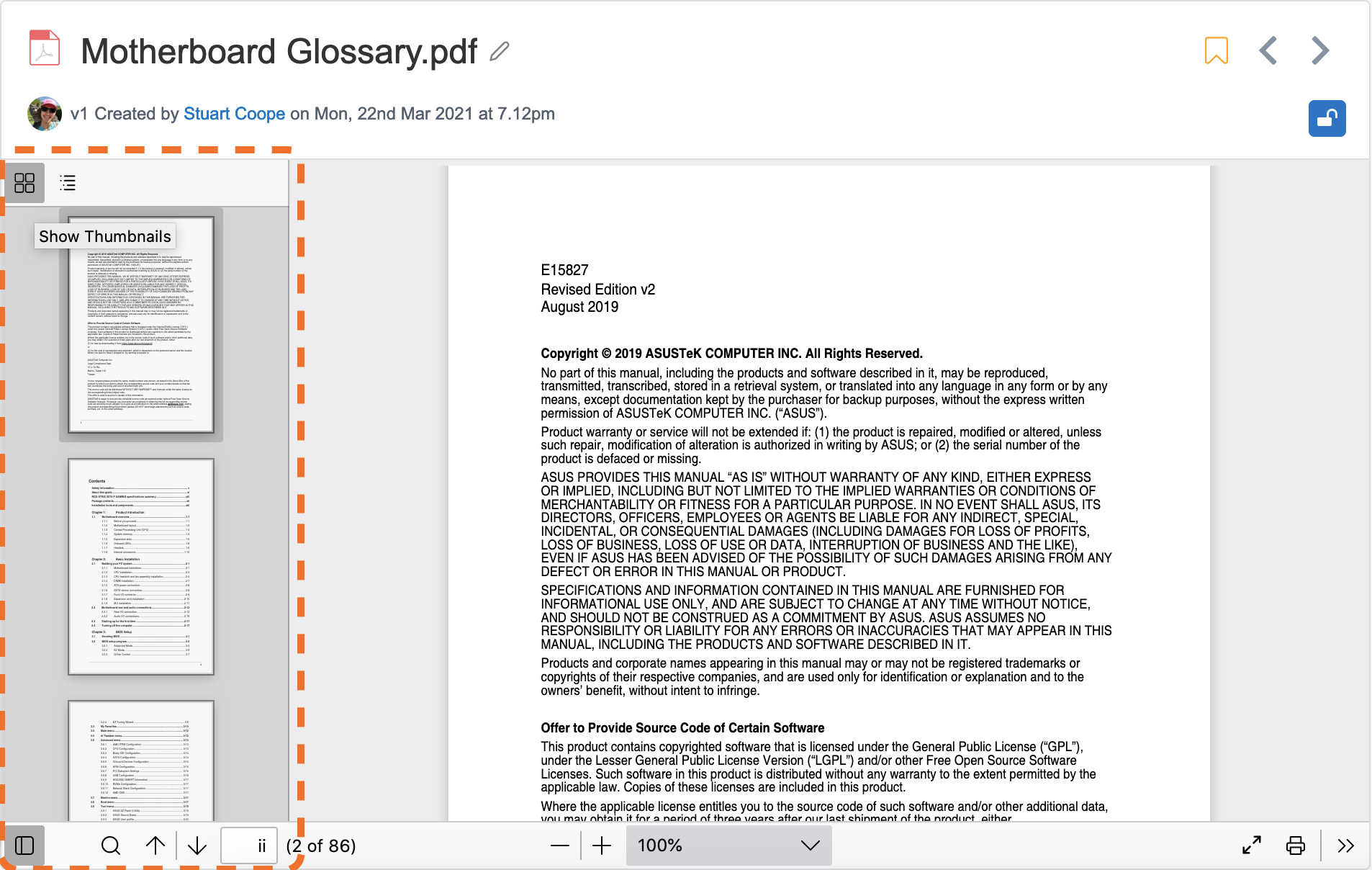
We have implemented a Sidebar to help navigate large documents or content, using Show Thumbnails you can scroll through each page, giving you more visibility.
Sidebar / Show document outline
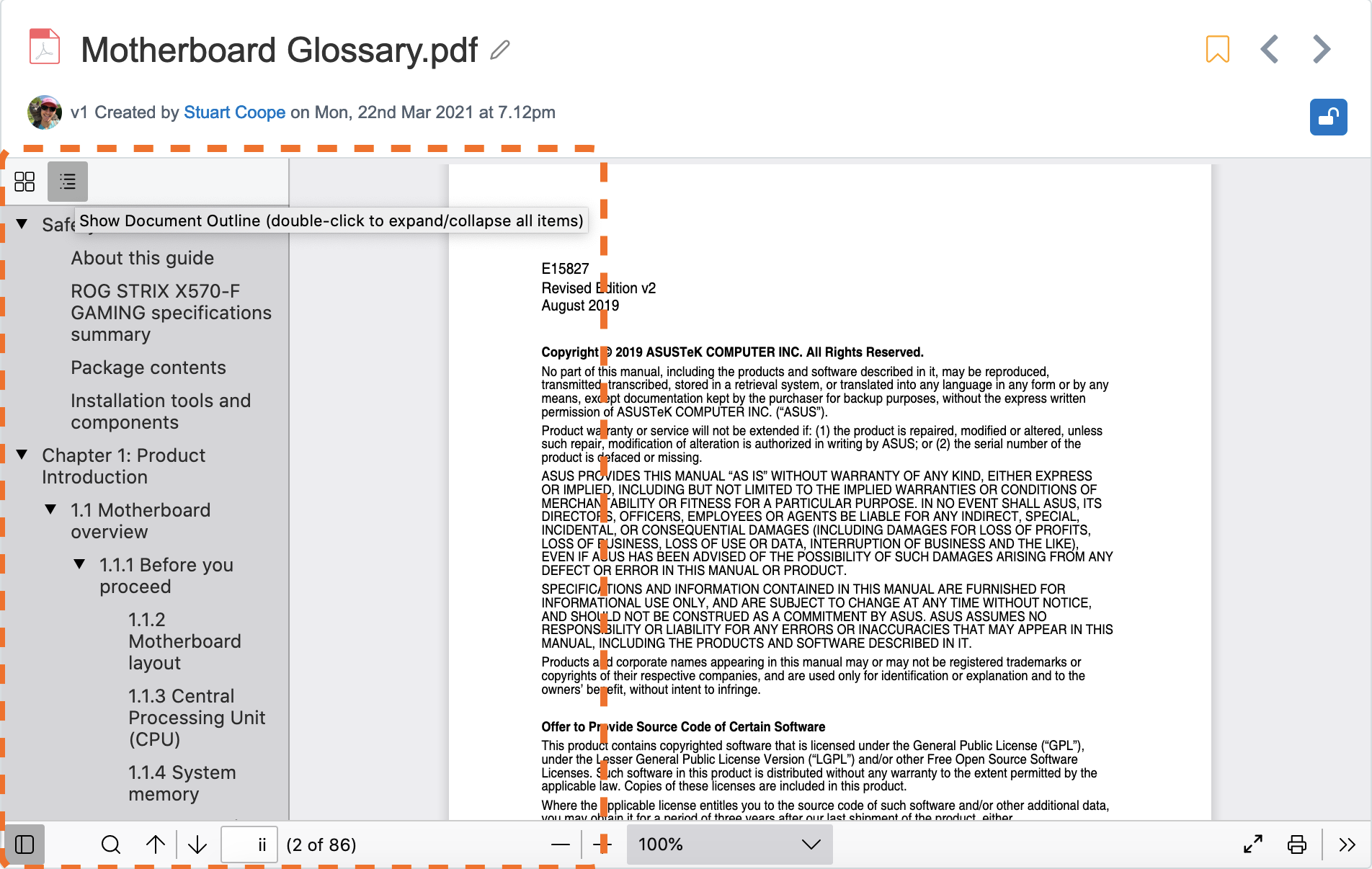
The Document Outline view shows the different levels of headings as designated by the styles applied in your document, quickly navigate to each heading to find what you are looking for.
Improved Search
Match case
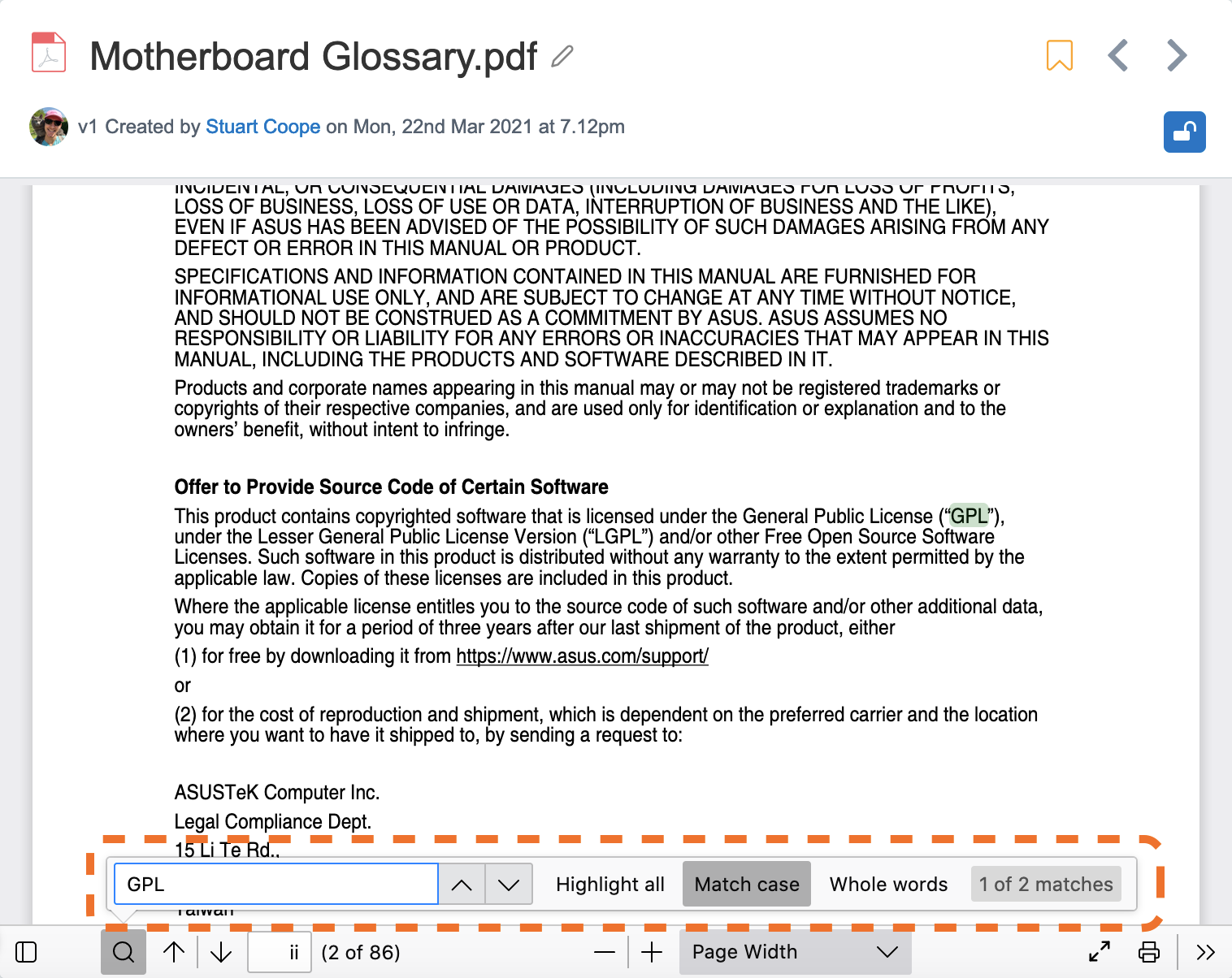
You can perform case-sensitive searches in your documents with Match case. If you type ‘COLLABORATION’ in your search box, Huddle will only highlight ‘COLLABORATION’ and not ‘Collaboration’ or ‘collaboration’.
Whole Words
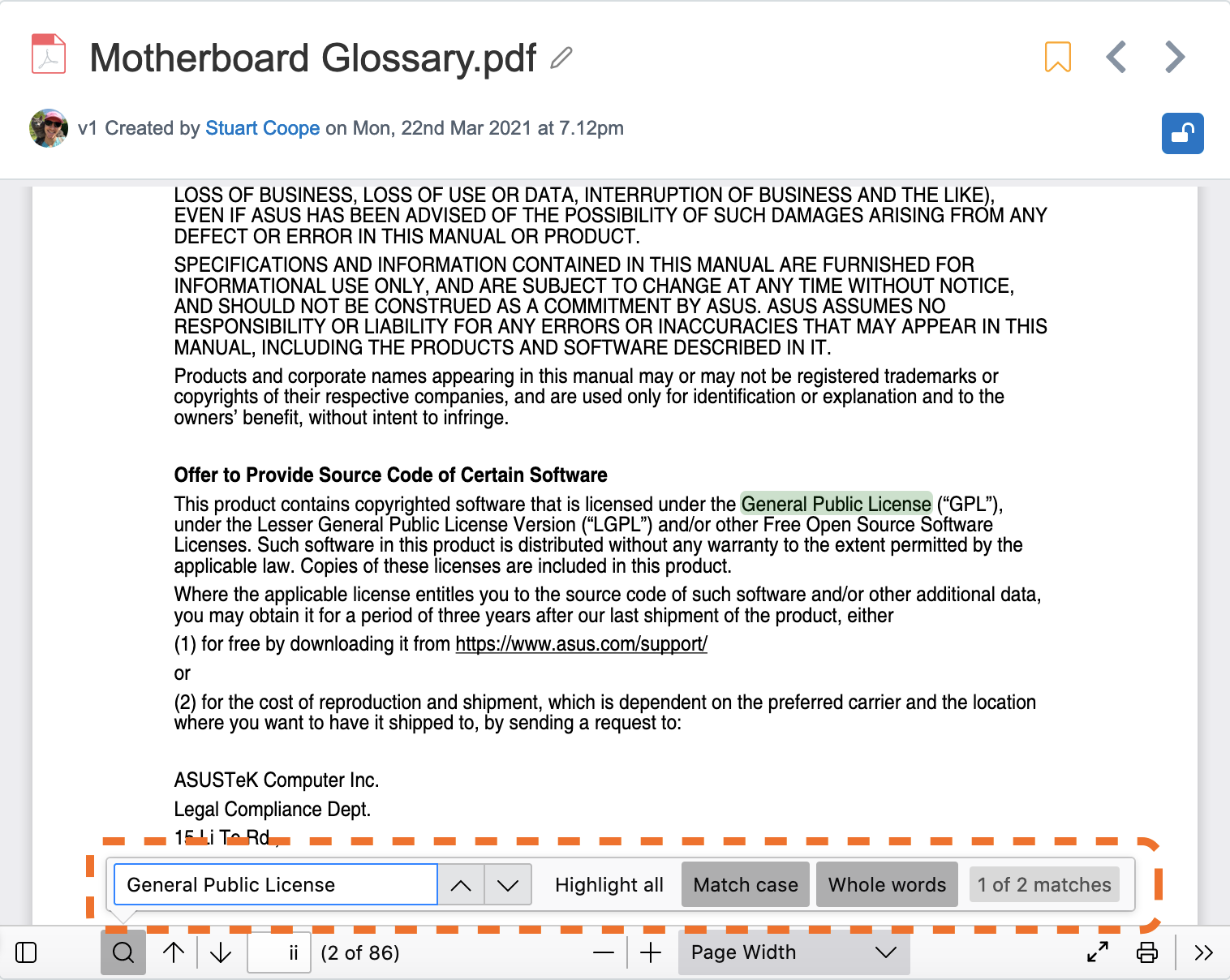
With Whole words you can perform a search to only match entire words; that is, match text beginning and ending with whitespace.
Improved Zoom Controls
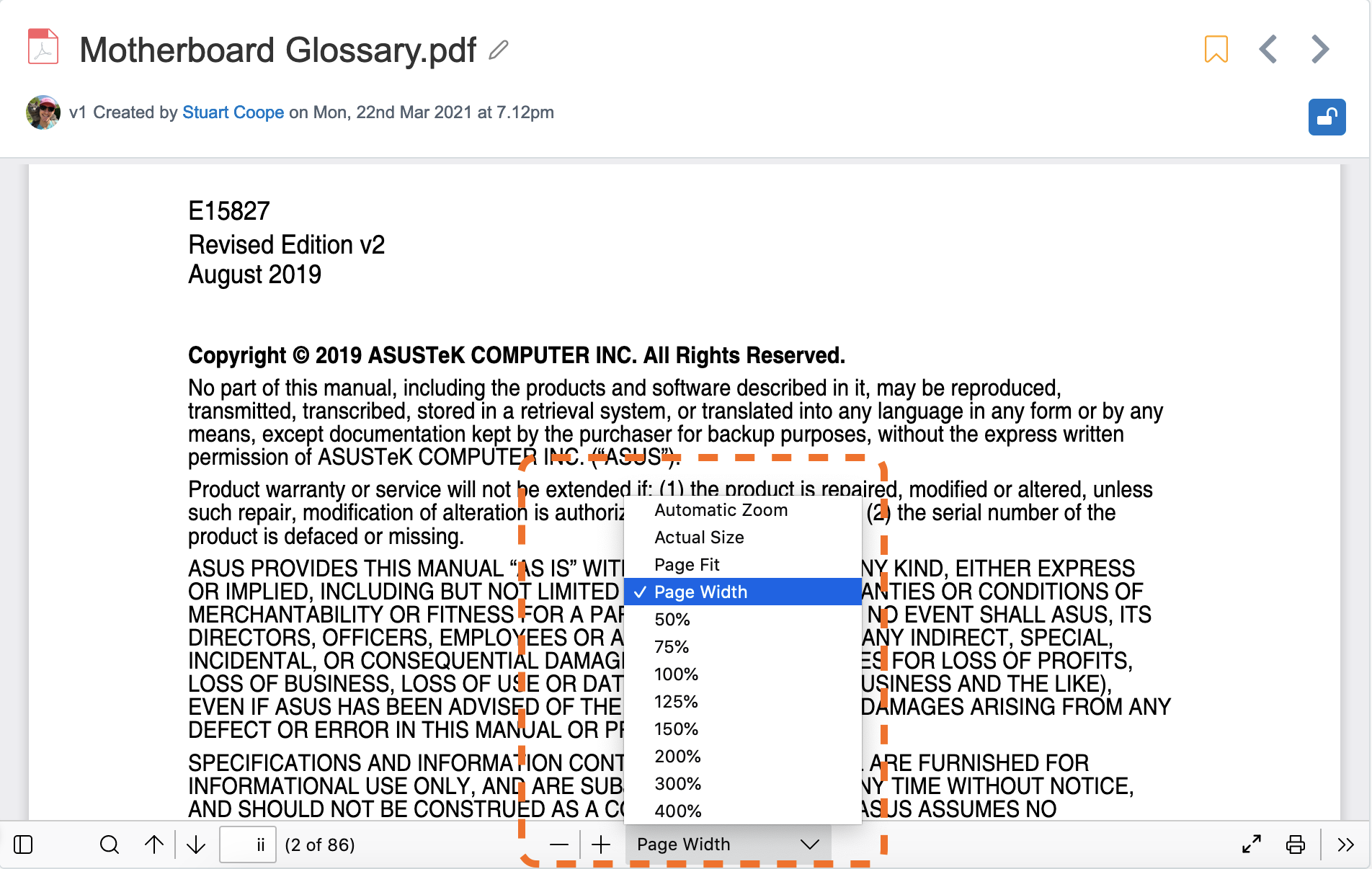
Use the + and - buttons to zoom in and out or choose a zoom setting from the dropdown menu.
Huddle Previewer Keyboard Shortcuts
You can use your keyboard to quickly perform actions in the Huddle previewer.
| Command | Shortcut |
| Next Page | N or J or → or Page Down |
| Previous Page | P or K or ← or Page Up |
| Zoom In | Ctrl and + |
| Zoom Out | Ctrl and - |
| Automatic Zoom | Ctrl and 0 |



