New
Updated
No results found
enterReturn key to select
Arrow keys to navigate
escEscape key to close
Unable to edit documents using Office online - page loops
When trying to edit a file in Huddle using Office Online and the page keeps looping between the Huddle page and the Office 365 page, it could be related to cache and cookies of your web browser.
The first step to take is to sign out of Huddle and then clear the cache and cookies of your browser.
Below are the steps to follow to allow huddle to set cookies for Office online, and how to clear the cache and cookies of your browser (Google Chrome is used as an example).
1. The first step is to add "huddle.net" and "huddle.com" to the sites that are allowed to use cookies.
Click on the three little dots on the top right hand corner then go to "Settings" > Scroll down to and click on "Cookies and other site data" (See below screenshot)

2. Click on "Add" and then enter "huddle.net", make sure that "Including third-party cookies on this site" is ticket. Then click on "Add". Repeat the same step this time entering "huddle.com"

Once huddle.net and huddle.com are added close the browser, log back into huddle and try again to edit documents online. If you are still having trouble editing documents online then please proceed with step 3.
3. The next step would be to clear the browser cache and cookies. Click on the three little dots on the top right hand corner then go to "Settings" > Then click on "clear browsing data" > "Clear data" ( See below screenshots)
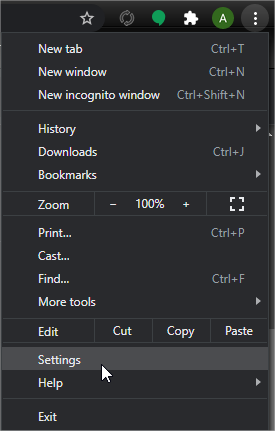


4. Once the cache and cookies are cleared close the browser, log back into huddle and try again to edit documents online.
If you are still having trouble editing documents online then please raise a ticket with help@huddle.com



