Pinned files and folders
On the workspace overview there is a section where files and folders can be pinned to provide quick access to content in the workspace. A workspace manager can pin a total of 50 files or folders (combined), giving the workspace users instant access to important content located in the workspace:
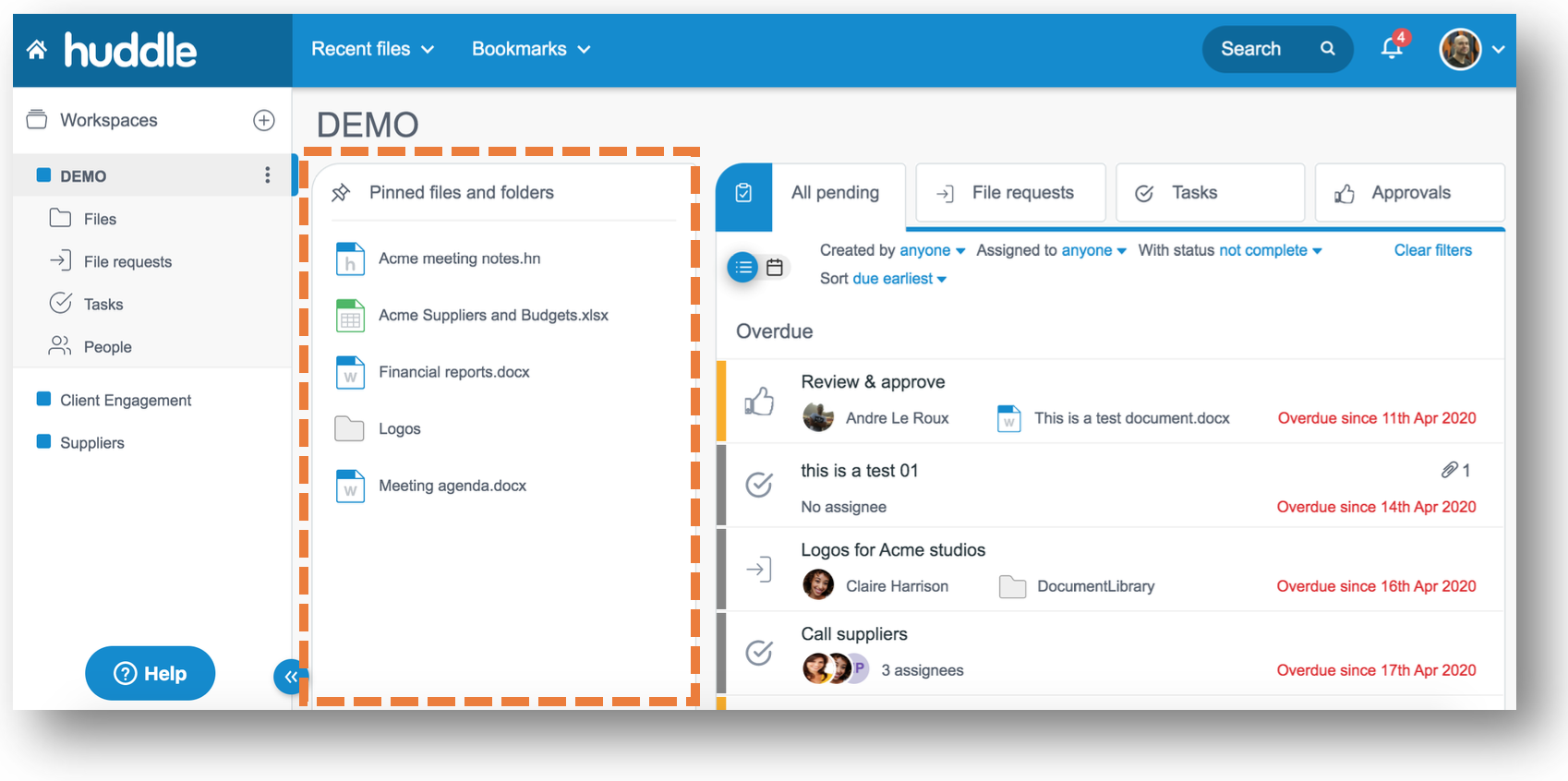
Only workspace managers can add files and folders to the Pinned files and folders section on the workspace overview. To do so:
Pinning a file:
If you are a workspace manager, navigate to the file you would like to pin to the overview. Select the 'More' option on the far right of the screen, then click the 'Pin' icon.
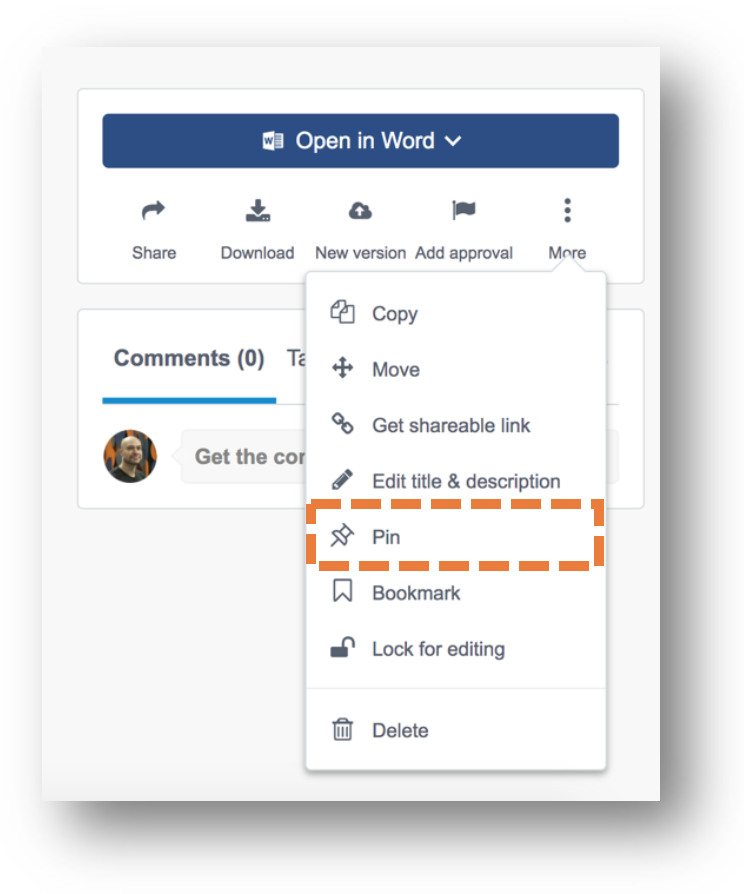
Pinning a folder:
Navigate to the file you would like to pin to the overview. Click the 'Pin this folder' button on the far right of the screen.
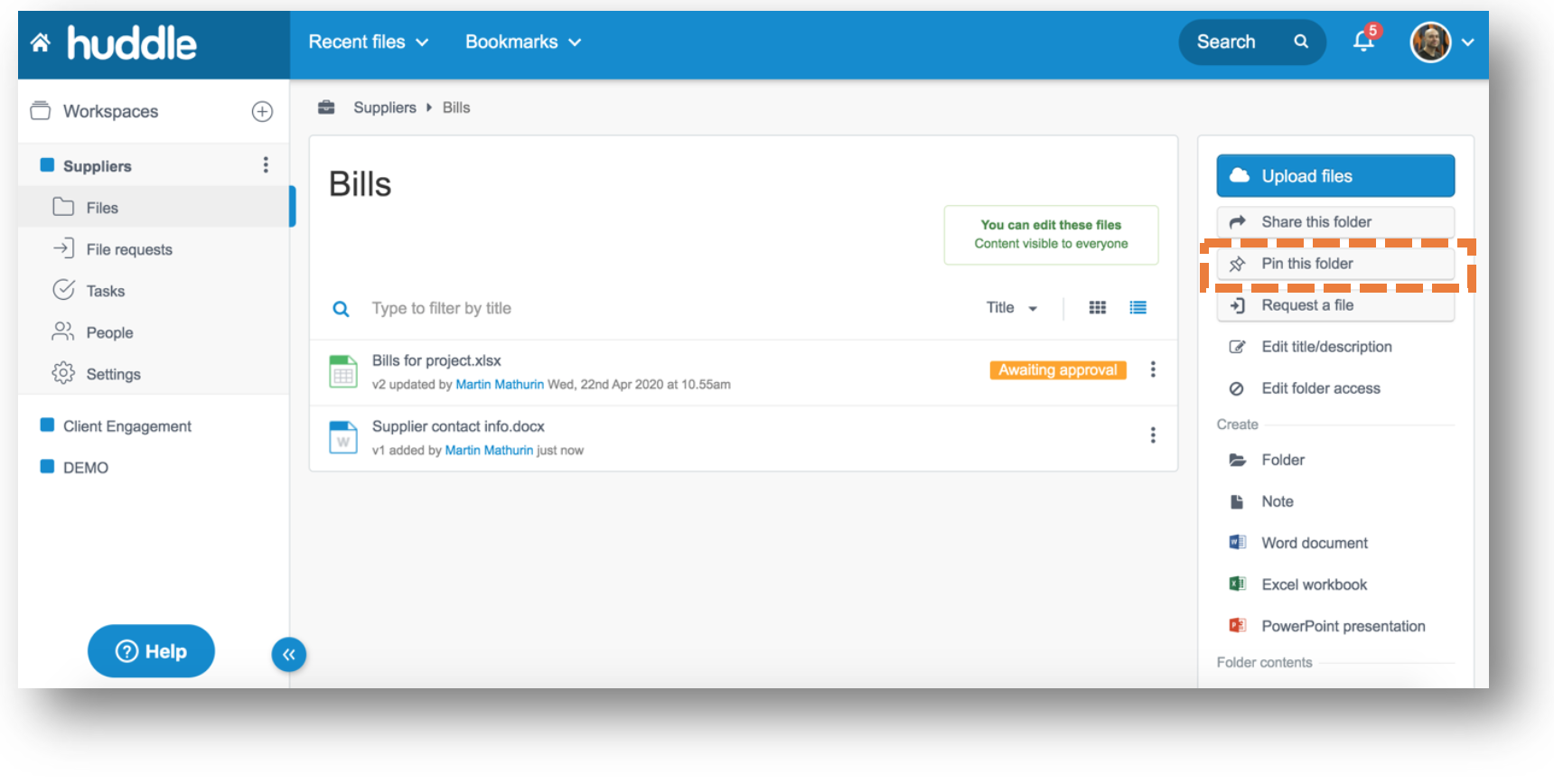
Un-Pinning files or folders:
Follow the above steps. However, now click the 'Unpin' button.
Workspace users will only be able to see pinned files or folders they have permission to view. If the user does not have permission to view the file or folder then it will not display in the 'Pinned files and folders' section.


