Step 3: Monitoring user numbers & configuring Account settings
Here you'll learn what information is available in the Account Overview section including where to see if you have reached your user limit. You'll also find out how to configure Account settings for Workspace creation and log in expiry times.
This article will cover:
II) Configuring Account settings
.
I) Monitoring user numbers
In the Overview section you can see several statistics about the Account. Although user numbers are controlled centrally by the Company Manager, Accounts are all set up with a user limit that Administrators should try to respect.
Administrators can find out what the maximum number of users they can have in their Account is here in the Overview section next to Number of users in Workspaces.
In the example below, there are 281 users with a limit of 100 - so there are 66 too many users on this Account. If you have too many users registered on your Account it is worth speaking to your Company Manager so they can look at removing some users for you.
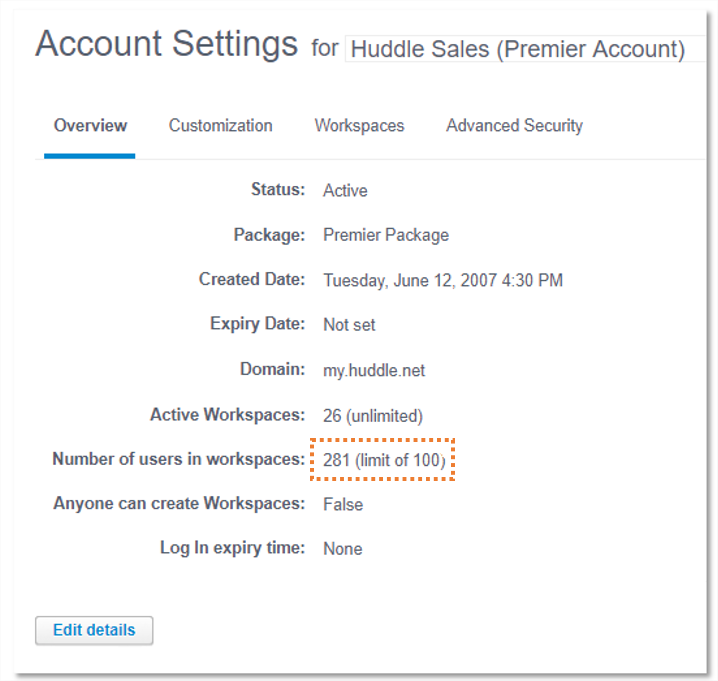
II) Configuring Account settings
a) Controlling who can create Workspaces
1) Click Edit details on the Overview section.
2) Check or uncheck the box next to Anyone can create Workspaces.

3) Check the box to confirm that you'd like all users in your Account to be able to create Workspaces without your assistance.
If you don't want users to be able to create Workspaces, uncheck the box.
TIP: If only Administrators can create Workspaces, Workspace creation will become their responsibility and they will need to be able to respond to creation requests at any time.
4) Click Update.
b) Setting log in expiry times
This is a security feature to mitigate against people leaving their computers unlocked and unattended while logged in to Huddle.
Administrators have the ability to set a log in expiry time for their Account. Entering a time in this box means that Huddle users under the Account will be signed out of Huddle automatically after the set number of minutes.
Users will be warned before they are logged out so Huddle gives them a chance to bypass this if they are logged in and working.
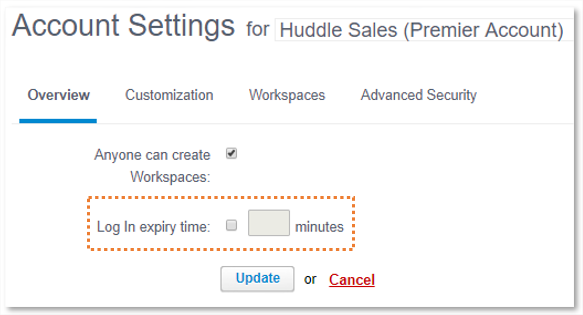
To set a log in expiry time on an Account:
1) Check the box next to Log in expiry time.
2) Add the number of minutes after which users should be logged out.
3) Click Update.
The next step details what Administrators should expect if they are asked to create a Workspace on behalf of a user.



