How to change your Two-Factor Authentication (2FA) phone number in Huddle
If your organization has chosen to use Huddle's 2FA security feature, you will need to authenticate with both your password and an SMS code when signing into Huddle. At some point you may need to change your mobile phone number and you can update this in Huddle too to continue to be able to sign in successfully.
You can update your 2FA number from your profile page. Your profile page in Huddle allows you to add an avatar and contact details. You are also able to control settings such as language preferences or reset your password.
We recommend that you update your telephone number before you are unable to use your old one completely so you know you will be able to sign into Huddle after switching.
1) Click the drop-down menu next to your avatar in the top right hand corner of your Huddle screen.
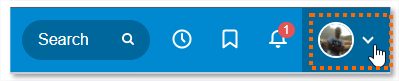
2) Click Your profile.
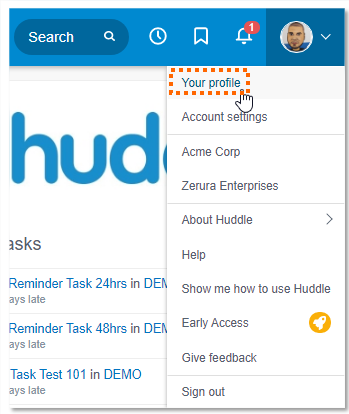
3) Click Edit your profile.
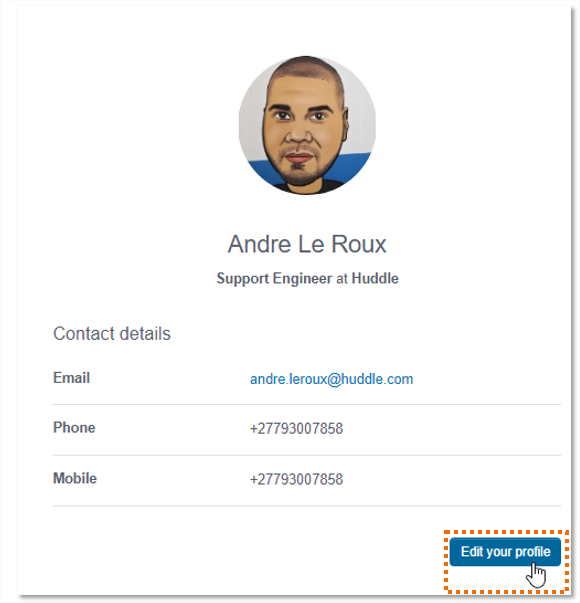
4) You will see three tabs under your name at the top left of the screen. Click Your security settings.
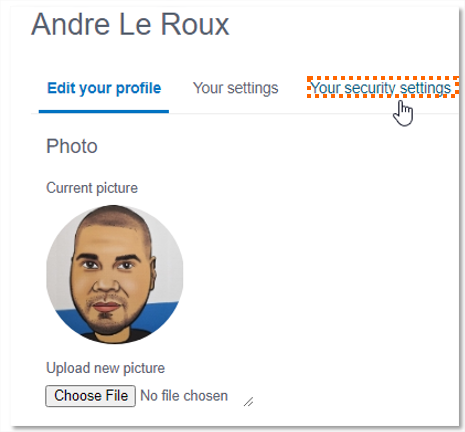
5) Click the Reset button in the Two Factor Authentication Number section. This will remove your current 2fa number.
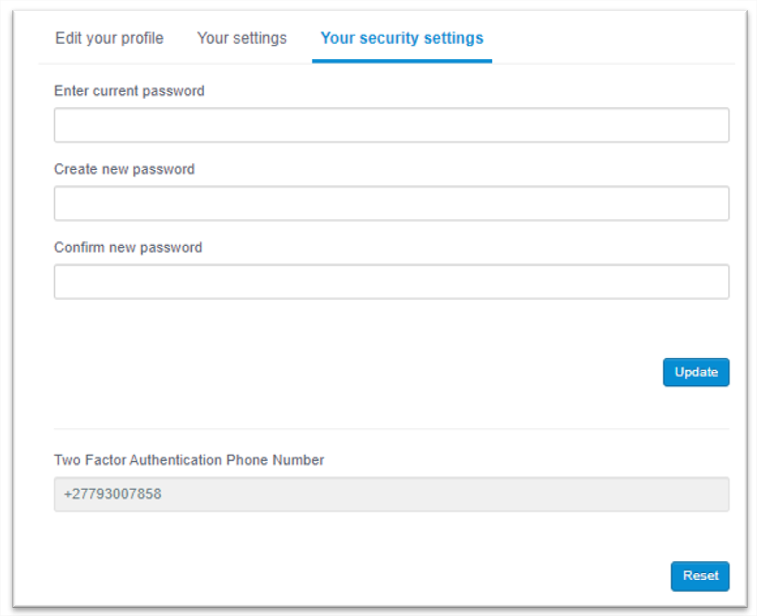
6) Now you have removed your number, next time you sign in to Huddle you will need to set up 2FA again. Follow the steps in this article if you need further help.
TIP: If you have used most of your back-up codes you can reset your phone number to generate a new set of 10. You can reset your number even if you haven't actually changed telephone.



