Using mobile passcode on the Huddle iOS and Android apps
Huddle's passcode for iOS gives an extra layer of security to your device when using our mobile app on the go.
Your Company Manager will need to have enabled the iOS mobile passcode on your business's account for this extra feature to appear on your device.
Every time the app is closed (or when you switch to a different app) the passcode is required. If you have two or more iOS devices, you will need to set up a passcode for each of them but these can be the same.
This article covers:
I) Configuring your mobile passcode
II) What to do if you get your passcode wrong
III) What to do if you forget your passcode
.
I) Configuring your mobile passcode
a) When your Company Manager enables mobile passcode the next time you use the Huddle iOS or Android apps you will be shown the following message.
iOS screenshots are on the right and Android screenshots are on the left.
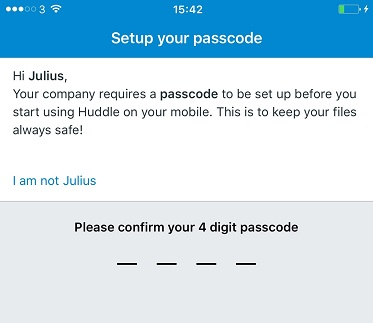
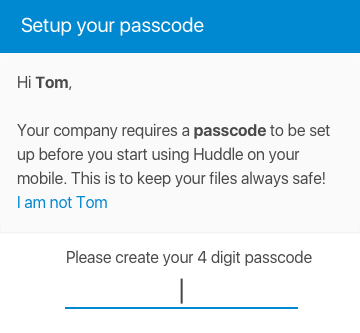
b) Enter a 4-digit number that will be your passcode.
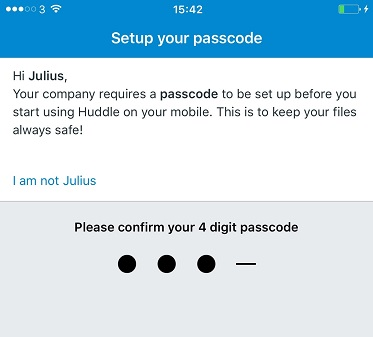
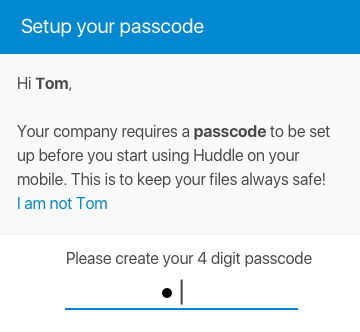
c) Please note that your passcode must not be easy to guess. You will not be able to use passcodes that are sequential numbers (eg: 1234), a pattern (eg:1212), comprised of one number (eg:7777) or that are the numbers of this or the next three calendar years (eg: 2017, 2018, 2019...).
You will be warned with the following message if your passcode is not complex enough.
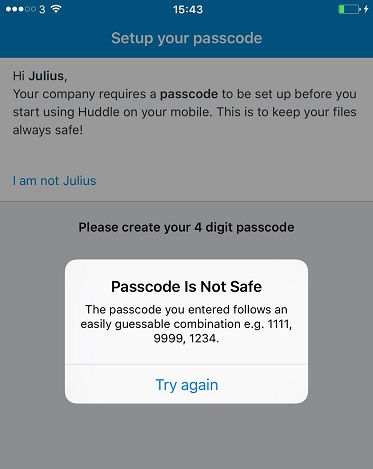
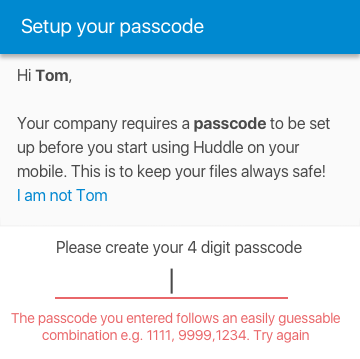
d) Once you have entered your code, you will be asked to enter it again to confirm it.
.
II) What to do if you get your passcode wrong
a) You have 5 attempts to enter your passcode correctly.
If you make a mistake when entering your passcode you will be shown the following warning message saying that you have 4 attempts remaining.
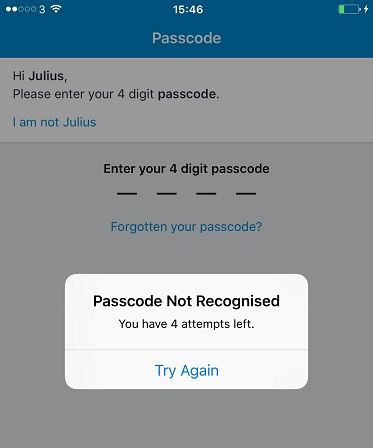
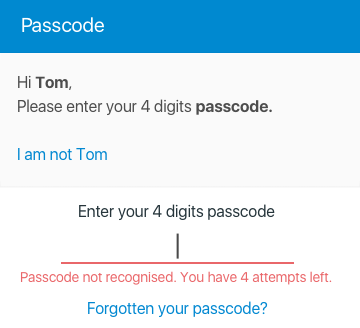
b) If you get the passcode wrong all four remaining times you will be signed out of the Huddle app.
From here you need to enter your username and Huddle Web app password. Then set up a new mobile passcode as in part I of this article.
.
III) What to do if you forget your passcode
a) If you forget your passcode, tap the Forgotten your passcode? link in the app.
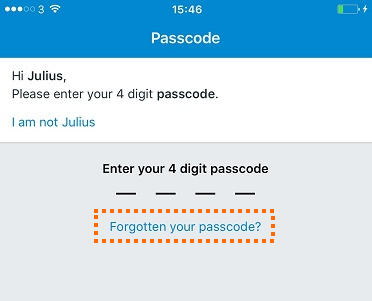
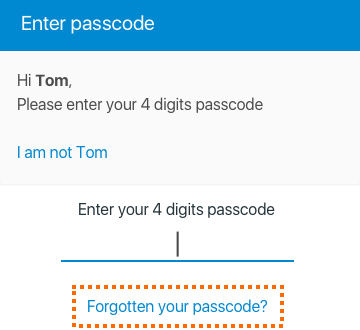
b) This will sign you out of the app, you will need to sign back in using your Huddle Web app credentials. Once you have done this you can set a new passcode by following the steps in part I of this article.



