How to Use Advanced Download / Exporting files from a Workspace
.
At the end of a project or engagement, you may want to export files from a workspace to a system of record. Huddle allows Workspace Managers to request a zip file containing files and related metadata within a target workspace or folder.
Please note: Customers on the Huddle Enterprise plan can make use of this feature at no additional charge. This feature may not be enabled for your account by default in which case you will need to contact your Customer Success Manager.
If you are not on our Enterprise plan and would like to read more about downloading files, please see this guide.
This article will take you through
How to download all files from one specific folder
How to download all files with sub-folders and metadata
What is included in the metadata downloads
.
I) How to download all files from one specific folder
a) As a Workspace Manager, navigate to the folder you want to download.
In the blue panel on the right hand side, click on Download all files.
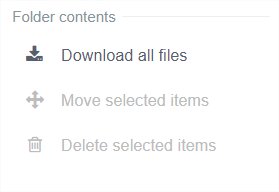
b) The following window will appear where you can select what you want to download. To successfully download the files from the folder you are currently in without sub-folders, comments or an index, do not select any options and simply click on Download.
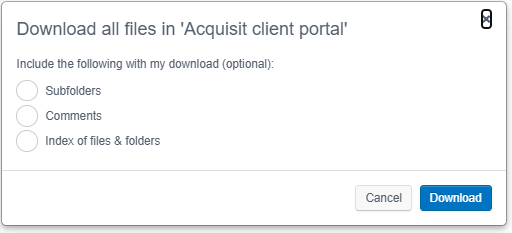
c) Click on Download. We will prepare your download as a zip file.
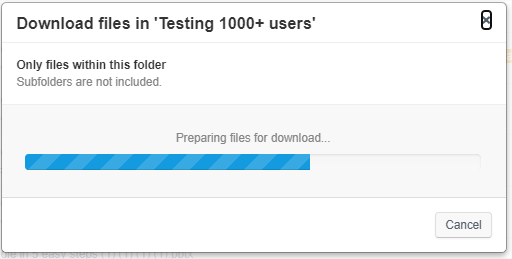
d) Your download will start automatically. If for whatever reason it doesn’t, you can click on the link: "Click here if your download doesn’t start automatically."
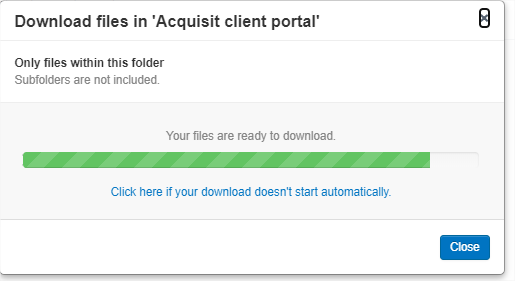
e) Click on Close to continue working while the zip file is downloaded by your browser.
.
II) How to download all files with sub-folders and metadata
TIP: In addition to sub-folders, the advanced download feature allows you to include two types of metadata (information about your documents): Comments and an index of all documents in the folders you chose to download.
a) Requesting the download
1) As a Workspace Manager, navigate to the folder you want to download. In the blue panel on the right hand side, click on Download all files.
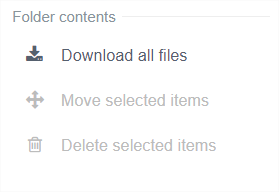
2) The following window will appear where you can select what you want to download (sub-folders, comments and an index of files and folders).
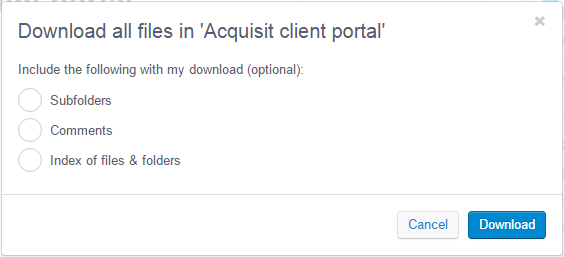
3) Select the additional items you want to include with your download and click on the Request download button.
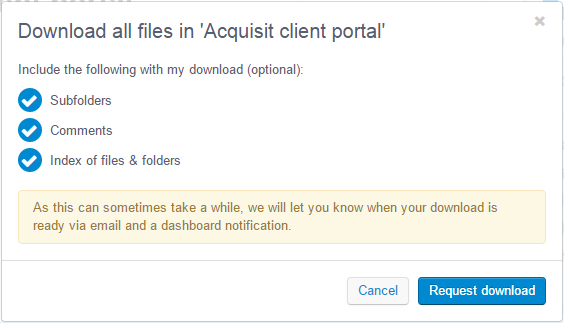
4) As soon as your zip file is ready, we will notify you via email and a dashboard notification. You can click on Close and continue working in the meantime.
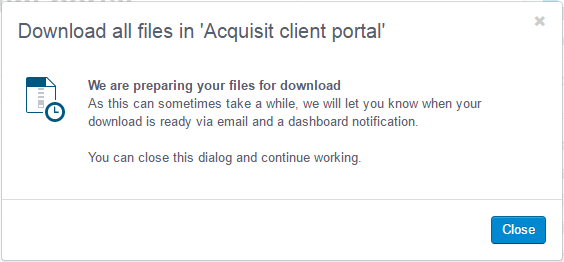
b) Downloading the zip file
1) As soon as your download request has been processed, you will by notified via email and on your dashboard.
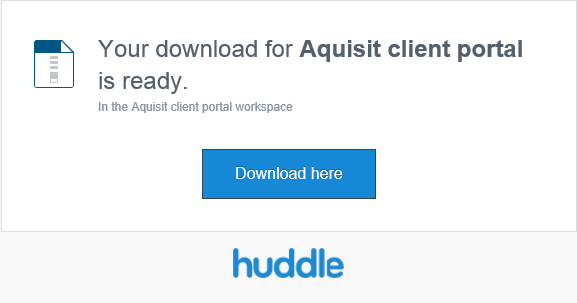

2) Click on the option to Download the file here. This will take you to a page where you can download the zip file containing your requested files and metadata.
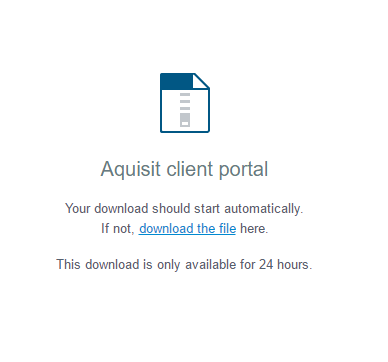
3) Your download will start automatically. If for whatever reason it doesn’t, you can click on the link download the file here.
.
III) What is included in the metadata downloads
a) Comments
For each document that has comments, we will create a CSV file with the same title.

If you open the CSV file in Microsoft Excel (or other compatible application) you will find a single worksheet with the following data per comment:
- Date of comment
- Name of the user who made the comment
- The user’s email address
- The comment
b) Index of all documents
We will create a file called Index of all documents.csv at the top level of the zip file. It contains a list of all documents in the zip file.
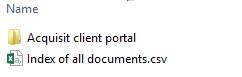
If you open the CSV file in Microsoft Excel (or other compatible application) you will find a single worksheet with the following data per document:
- Document Title
- Location of the document in the workspace
- Description (if provided)
- Date when the document was created
- The name of the user who created the first version of the document
- The email address of the user who created the first version of the document
- Date when the latest version was created
- The name of the user who created the latest version of the document
- The email address of the user who created the latest version of the document
Note:
Only the latest versions of documents are included in the zip file.
Deleted documents and comments are not included in the zip file.
The maximum download size limit is 4GB, and will only traverse 20 sub folder levels, i.e. more than 20 subfolders and the extraction will fail.



