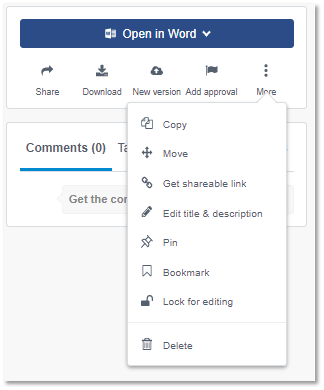How to Edit File and Folder Titles in Huddle
.
TIP: You will only be able to edit a folder title if you are a Workspace Manager or the creator of the folder.
You will be able to edit the title of any file in Huddle that you have Editor permission level for. To read more about permissions, click here.
.I) Editing folder titles
a) Find the folder you would like to edit the description of and Click on its title.

b) Click on the pencil icon to the right of the folder title on the top part of the Huddle screen
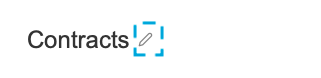
c) This will turn the title into a field box and will allow you to enter in a new title

d) Click on the checkmark on the far right of the field box to confirm the change
II) Editing folder description
a) Find the folder you would like to edit the description of and click on its title.

b) Click on Edit title / description in the panel on the right hand side of your Huddle screen.
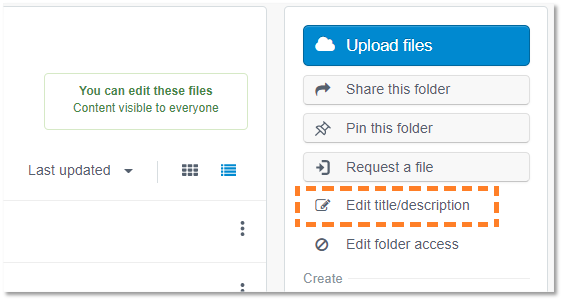
c) This will open up the following window that will allow you to enter a new title or description for your folder.
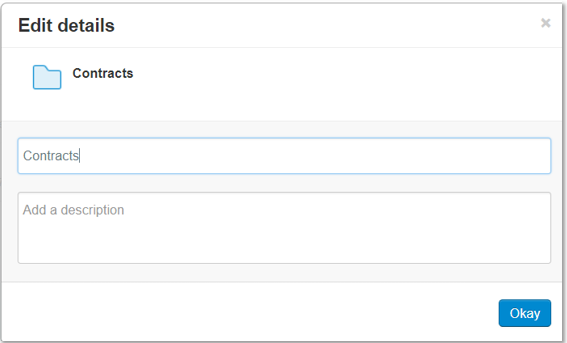
d) Click on Okay once you have entered a new title or description to confirm the change.
III) Editing file title
Editing file titles works the same way as editing folder titles. Remember that you will need to have the Editor permission level to be able to change titles of documents (what are permission levels?).
a) Click on the pencil icon to the right of the file title on the top part of the Huddle screen
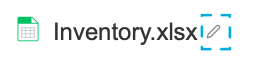
b) This will turn the title into a field box and will allow you to enter in a new title

c) Click on the checkmark on the far right of the field box to confirm the change
IV) Editing file description
Editing file description works the same way as editing folder description except that the Edit title / description sits in a slightly different place, on the right hand side click on "More" then "Edit title & Description" (Shown in the figure below).
Remember that you will need to have the Editor permission level to be able to change the title or description of documents (what are permission levels?).