Step 8: Communicate with Huddle (Comments & Shares)
.
There are two ways to notify other members in your workspace about files.
I) Share with others
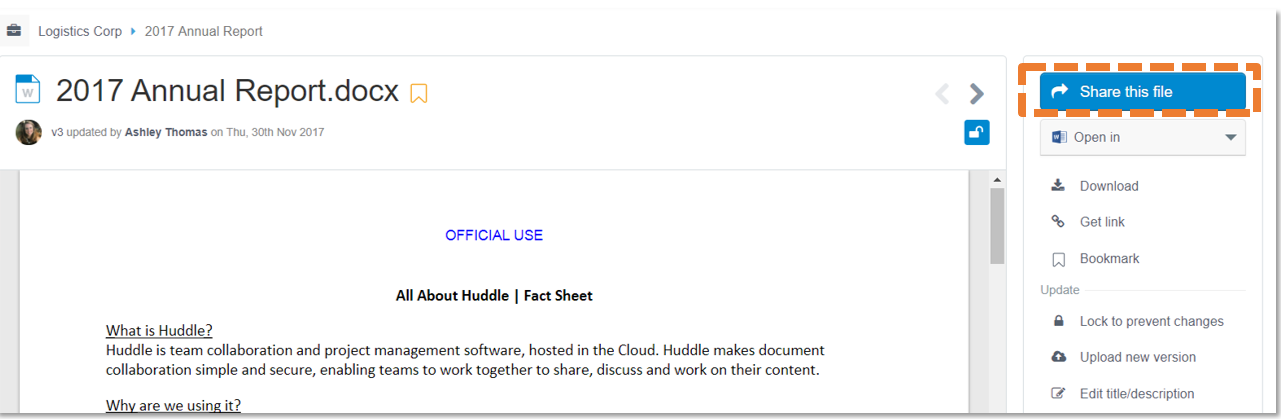
While looking at a document comments page, click on Share this file in the panel to the right and select the users that you would like to notify about this file. You can either select individuals, teams, or everyone in the workspace.
The people you select will receive an email notification explaining that you have shared a file with them. To get to the file you have shared, all they will need to do is click on the view button in the email notification.
Only the people you send the share to will be notified by email.
TIP: For a step by step guide to using the share button, click here.
II) Add a comment and @mention someone
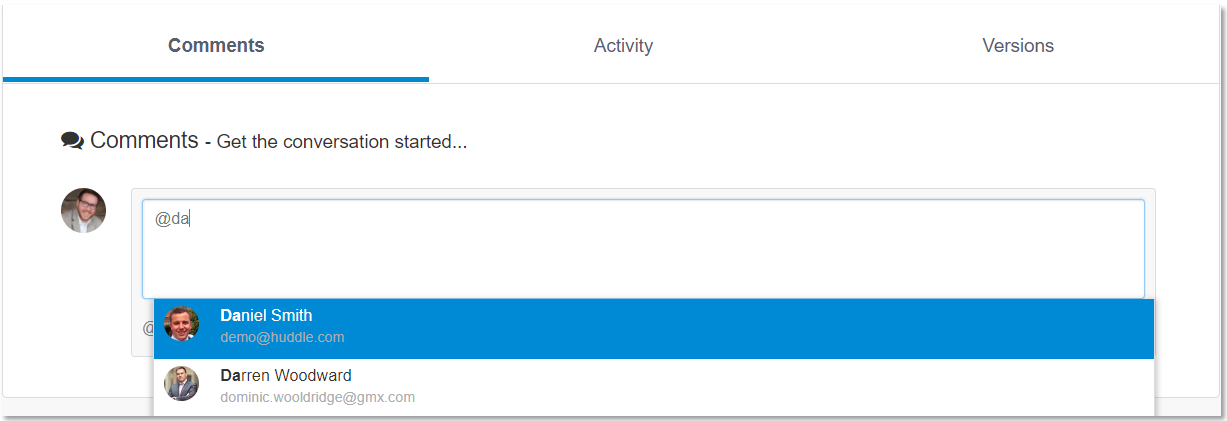
At the bottom of the comments page of any document in Huddle there is a comments feed. By adding a comment and @mentioning Workspace members you are notifying them about the file.
To @mention a Workspace member in your comment, simply type '@' and then directly follow with the name of the user or team that you need to notify. You can even type '@everyone' to notify the whole Workspace.
When you leave a comment on a document, along with notifying users you have @mentioned, Huddle will send an email notification to users who are contributors on the document.
TIP: Contributors are users that either created the document, updated the document or who have previously left comments on the document.
When you are about to post a comment in Huddle, you are shown the number of contributors who will be notified of your comment along with the users you have @mentioned.

TIP: For a step by step guide to using Comments, click here.



