Step 7: Viewing content in Huddle
.
1) To view a file in Huddle, click on its title.

2) This will take you to the document comments page.
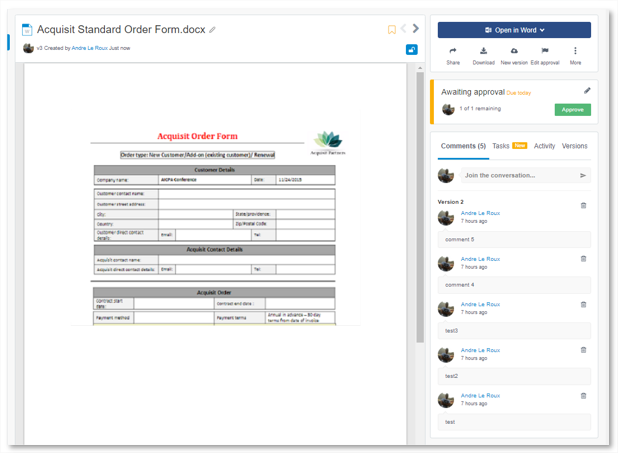
3) This page allows you to view documents in Huddle without downloading them. You can find a number of useful controls in the bar at the bottom of the preview box:

You can print straight from Huddle.

You can zoom in on detailed files such as spreadsheets for ease of reading.

Search for a relevant term in a long document and Huddle will find it for you.

Go full screen to see your document at maximum size. Press the escape key to come back to the comments page.
4) You will notice to the right of the document there are titles called Comments, Activity and Versions:

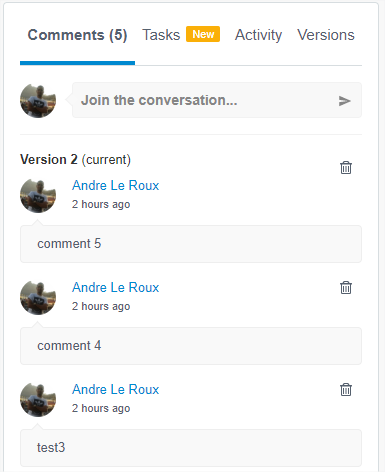
The Comments button allows you to view the document and the comments attached to it at the bottom of the screen.
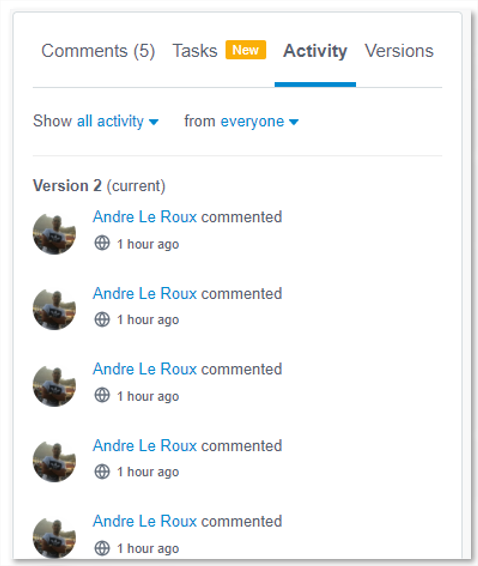
Activity lets you look at a full audit trail of everything that has ever happened to the document since its creation, you can read a detailed guide on the activity feed here.
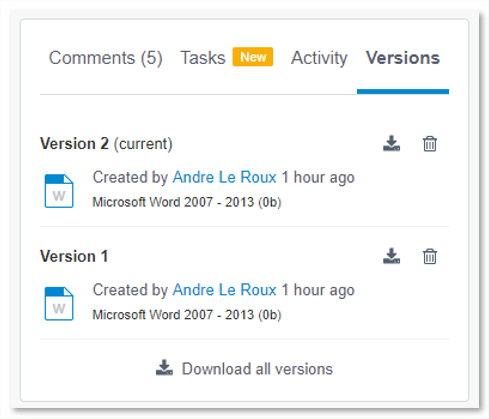
Versions is a record of all the previous versions of the document that sit behind the most up to date one on the comments page. You can rest safe in the knowledge that you will always be working off of the most recent copy of a document but that if you need to retrieve something from before you can. Read a full guide to versions here.



