How to use Huddle for G Suite
Huddle for G Suite will allow you to create files in Google Docs or Sheets and save a copy of the document to Huddle. You can install it from the Google Add-ons Store.
TIP: This feature is available for Enterprise customers only.
To see FAQs relating to the add-on, click here.
If you are a G Suite Admin and control add-on installations in your organisation, see our guide to installations here.
This article will explain:
II) How to link the add-on to your Huddle account
III) How to save a copy of your work from Google Docs or Sheets into Huddle
IV) How to update your copy in Huddle
.
I) Installing the add-on
a) Open a Google Doc or Sheet in your browser.
b) Click the Add-ons menu.
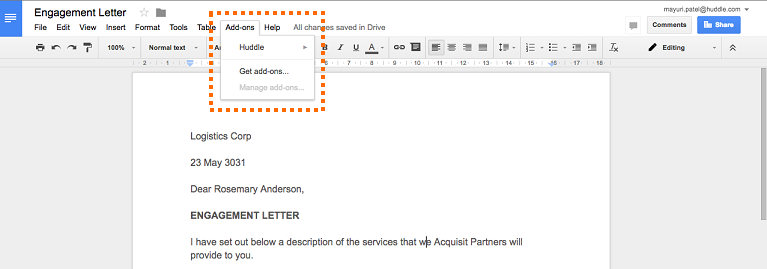
d) Select Get add-ons from the drop-down menu.
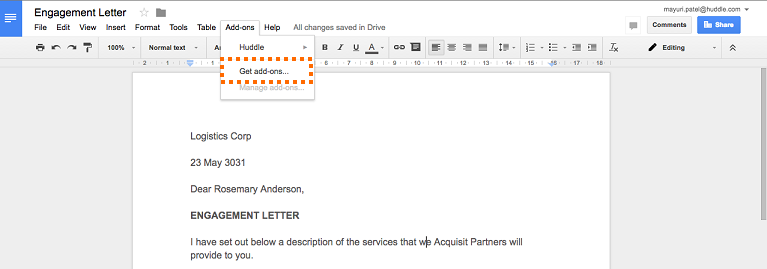
e) Search for Huddle in the add-on store.
f) Click free.
g) Click allow access.
h) The add-on is now installed.
.
II) Linking the add-on to your Huddle Account
You will need to connect the add-on to your Huddle account to get started.
a) Click Huddle in the add-on menu and then on "Save a copy"
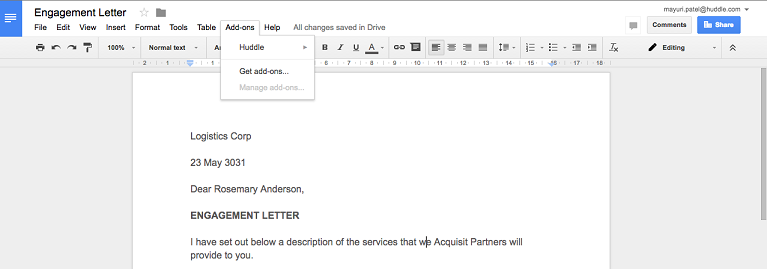
b) Click Get Started in the add-on bar on the right hand side of your G Suite screen.
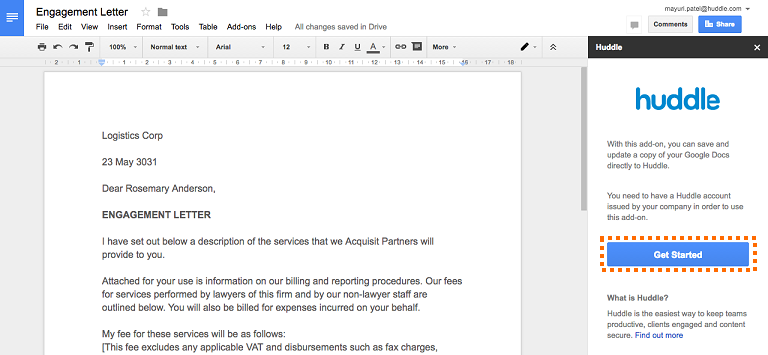
c) You will be directed to an authentication page from Huddle so you can link your accounts.
d) Enter your Huddle email and password.

e) Allow the G Suite add-on access to your Huddle account.

f) You are now ready to start working with the Huddle for G Suite add-on.

.
III) Saving to Huddle using the add-on
Create a document in Google Docs or Sheets then save a copy of it in Huddle.
a) Open a document in either Google Docs or Sheets.
b) Select what format you would like to save a copy of your document in Huddle as. Google Docs supports PDF and Word (.docx) formats; Sheets supports PDF, Excel (.xlsx) and CSV formats. Then Click Continue.
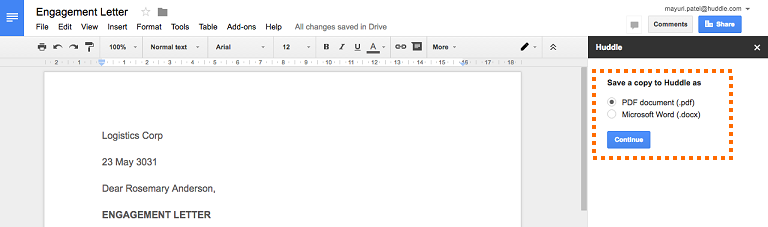
c) Select the Workspace in which you would like to save the file.

d) Remember that you can rename the document at any point during these steps.

e) Once you have chosen a Workspace, select a folder.

f) When you are happy with the chosen location, click Save Copy.
g) A copy of your document is now saved in Huddle.
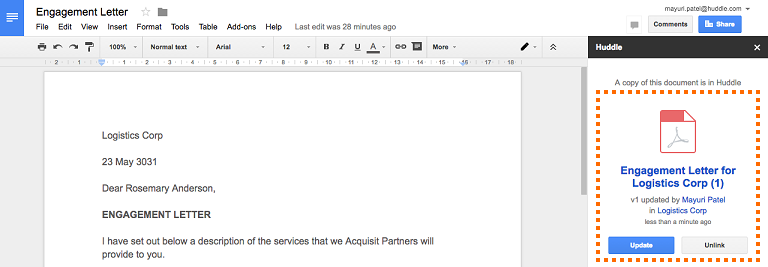

.
IV) How to update your copy in Huddle
a) Updating your copy in Huddle
The copy you push into Huddle from Google Docs or Sheets using Huddle's Google add-on remains linked by default to the document you are working on in Google.This means that as you continue to work in Google you can update your copy in Huddle with any changes to the existing Google Doc. Click the document title in the sidebar at any point to open a new tab that will show you the document in Huddle.
To update your document in Huddle:
1) Make your changes.
2) Click Update in the Huddle sidebar.

Note: Any changes made to the document in Huddle from another application (such as Microsoft Word through our Desktop integration) will not sync to your existing Google document. It is important to check that no one else has made changes to the document through a different application. To do this, look at the metadata in the sidebar, particularly the version count before saving your own changes.
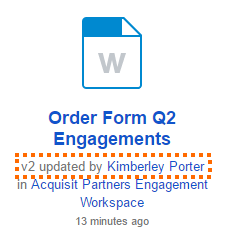
b) Unlinking
As mentioned above, your document in Google is linked to your document in Huddle. You may want to unlink the existing Google Doc from the copy in Huddle when you have finished making changes or collaborating on a project. This ensures that anyone who has access to the document in G Suite can no longer push changes from there to the copy in Huddle.
To unlink a document, click on Unlink in the Huddle sidebar.




