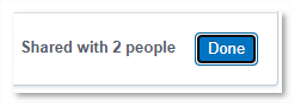Step 5: Uploading files to Huddle
.
Use the methods below if you want to upload a single file or a group of files to Huddle, the maximum file upload is 20GB.
If you are using Chrome, Safari, Firefox, Edge, click here to see how to upload files using Drag and Drop.
If you are using any other browser click here to see the Multiple Select method.
.
I) How to Upload Files with Drag and Drop
a) Go to the folder you want to add content to in Huddle.
b) Open the File Explorer on your computer.
c) Select the file(s) you want to upload.
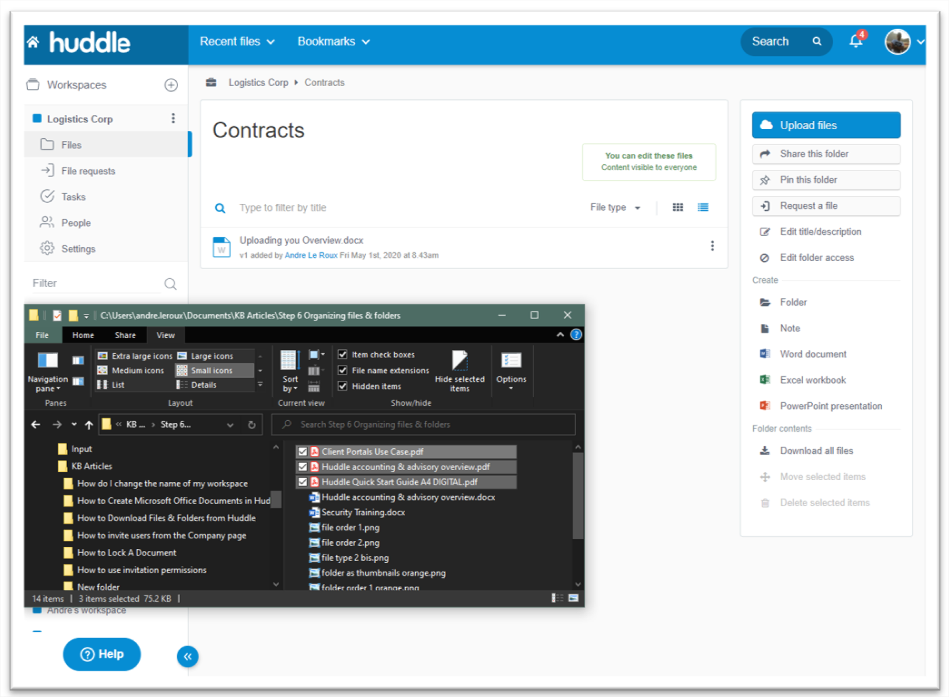
d) Drag the selected files onto the page.

e) Now drop the files on the page. Your files will upload.
f) Click on Done when you have finished your uploads.
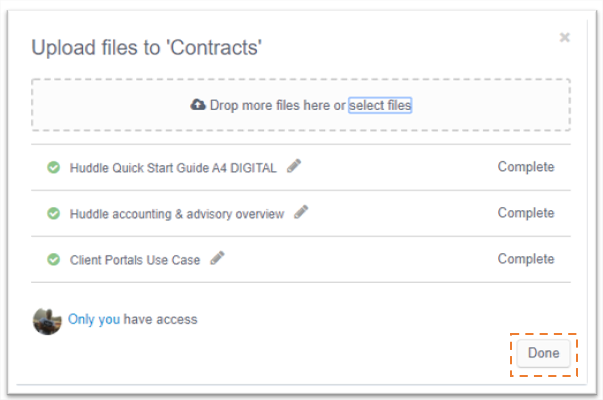
g) You will now be able to work on your files from Huddle.

.
II) How to upload files with multiple select
a) Go to the folder you want to add content to in Huddle.
b) Click on the upload files button in the blue panel to the right of the screen.
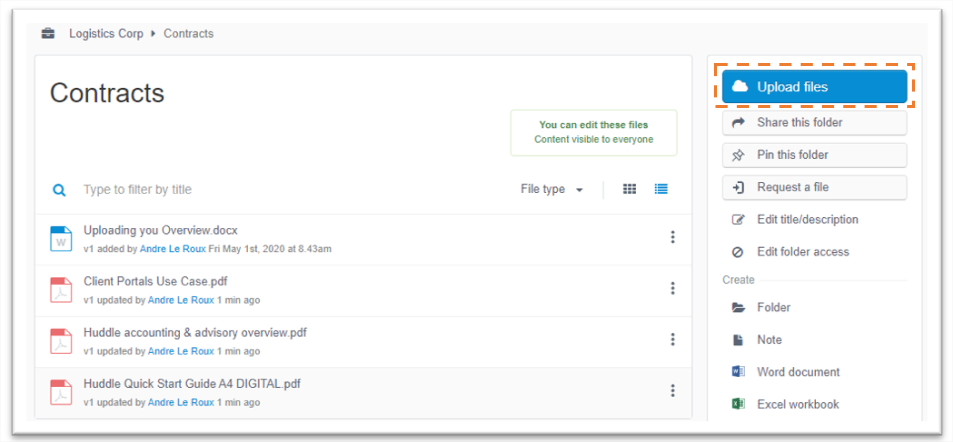
c) Click on browse to select files.
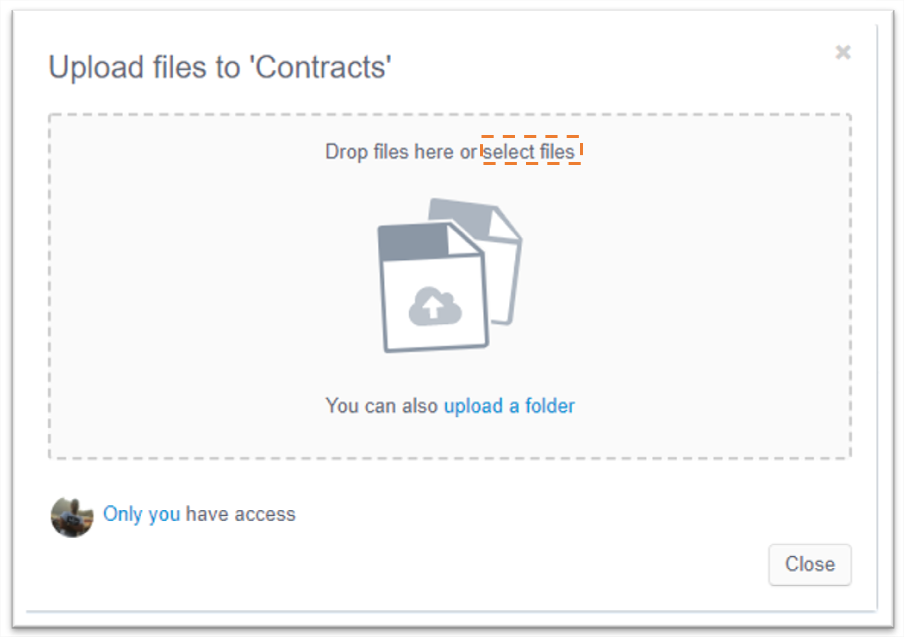
d) This will automatically open your computer's file explorer. Select the files you
want to upload.
e) Once you have selected the desired files, click on Open.
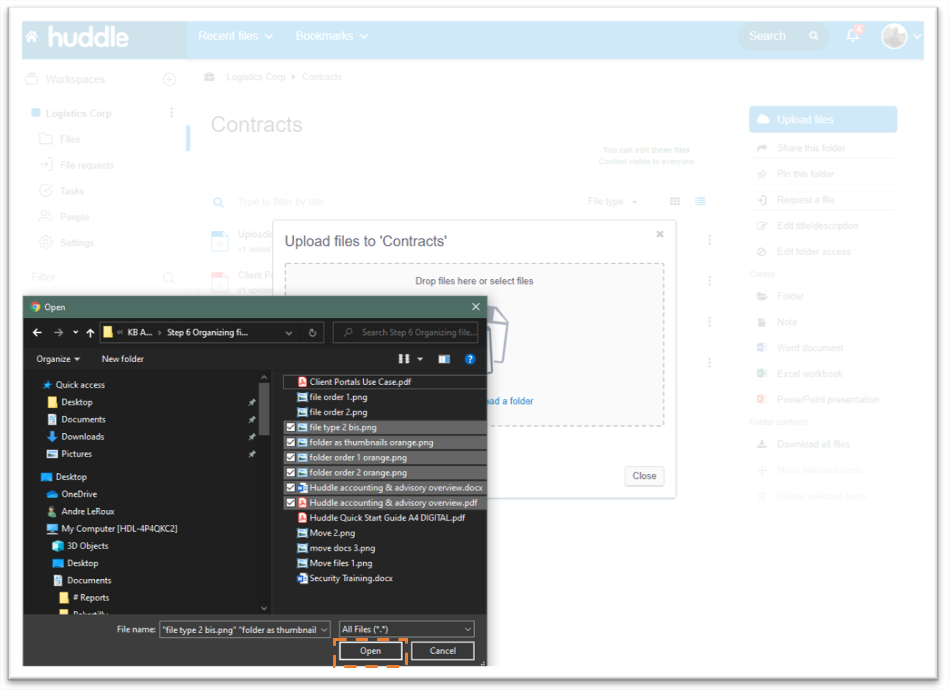
f) Your selected files will automatically upload to Huddle.
g) Click on Done when you have finished your uploads.

h) You will now be able to work on your files from Huddle.

III) Share from upload
You can now share your files with others immediately after the files upload are completed.
1) When files have successfully uploaded to Huddle a "Share" button will become visible to click on. Click on "Share" as shown in the figure below.
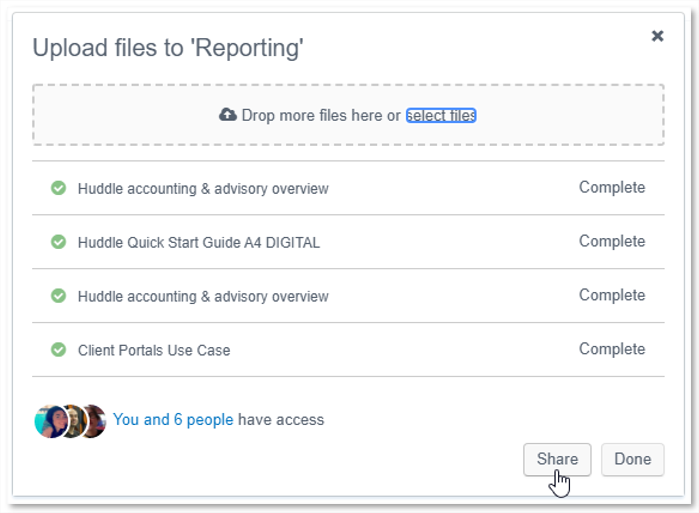
2) After clicking on "Share" a box will appear that will allow you to search and add recipients that you would like to share the newly uploaded files with. Once you have made your selection click on "Share" at the bottom right hand corner.
At the bottom half of the box a summary of the newly uploaded files is given.
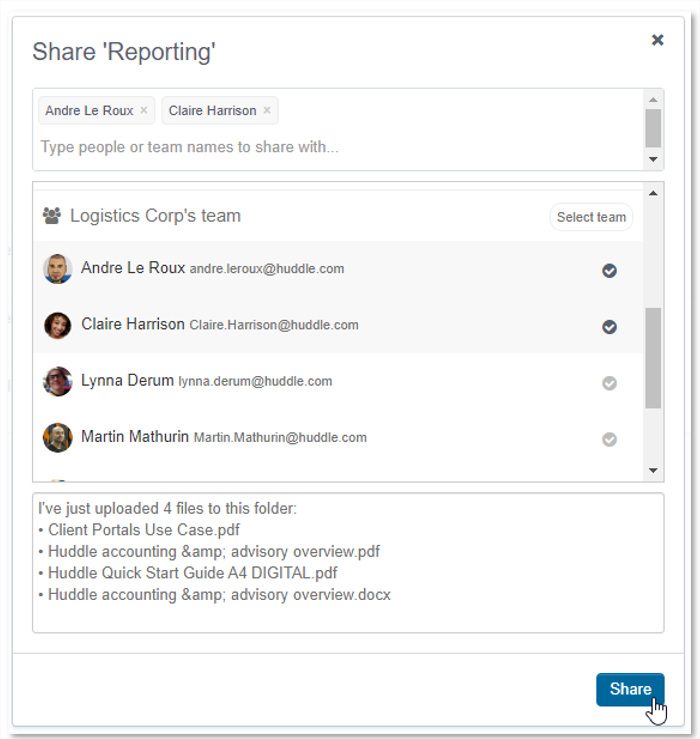
3) After clicking on "Share" a confirmation message will appear to state that the files were shared with the recipients selected in the previous step. In the example below the confirmation message states "Shared with 2 people". Click on Done and then you can resume using Huddle.