How to use invitation permissions
Company Managers can regulate invitation permissions or, in other words, create an email allow list. When an allow list is enabled, only people with email domains and addresses that have been authorized by the Company Manager can be invited to join Workspaces under the Company.
This article covers:
I) Enabling invitation permissions
II) Editing invitation permissions
III) Disabling invitation permissions
IV) How an email allow list impacts your users
.
I) Enabling invitation permissions
a) Click the drop-down menu next to your profile picture in the top right of your Huddle screen and select Your Company Name from the list.
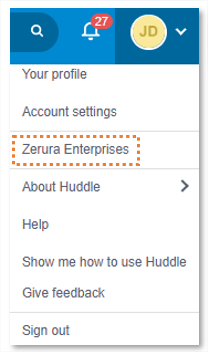
b) Click the Security tab.
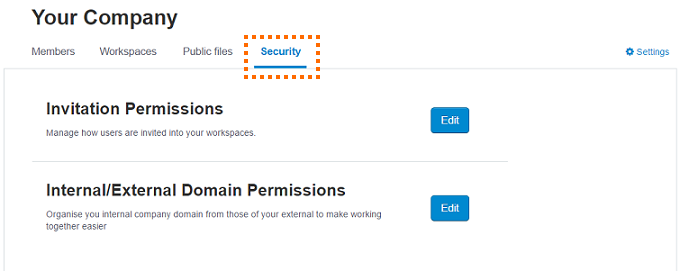
c) Click Edit next to Invitation Permissions.
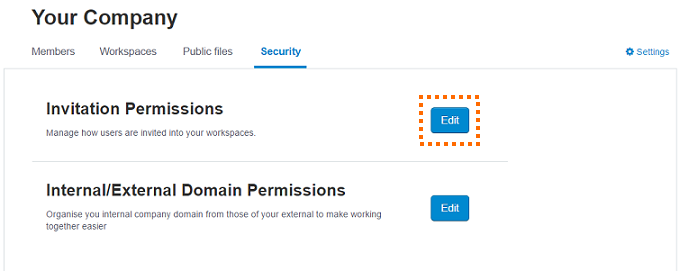
d) Check the circle to enable an allow list.
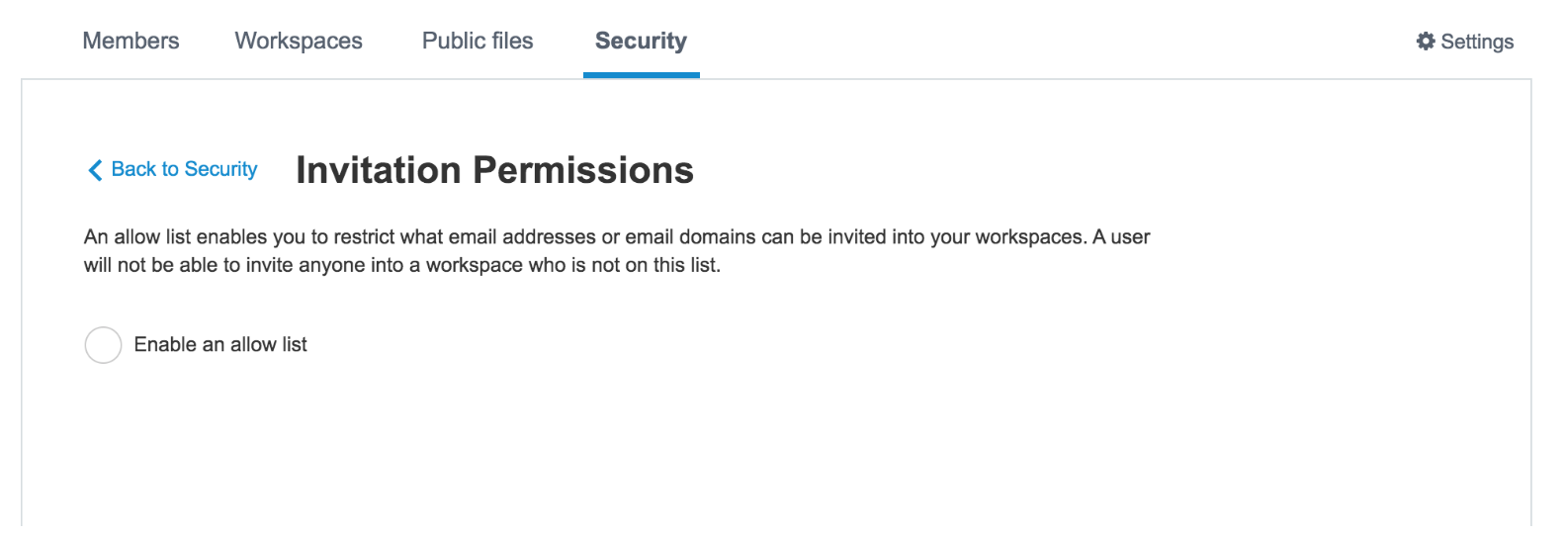
e) Type or copy and paste individual email addresses or email domains into the text box.
jenny@acquisitpartners.com or acquisitpartners.com (without the @ symbol) will all be accepted.
All your entries must be either separated by commas or written on different lines (press the Enter key after each).
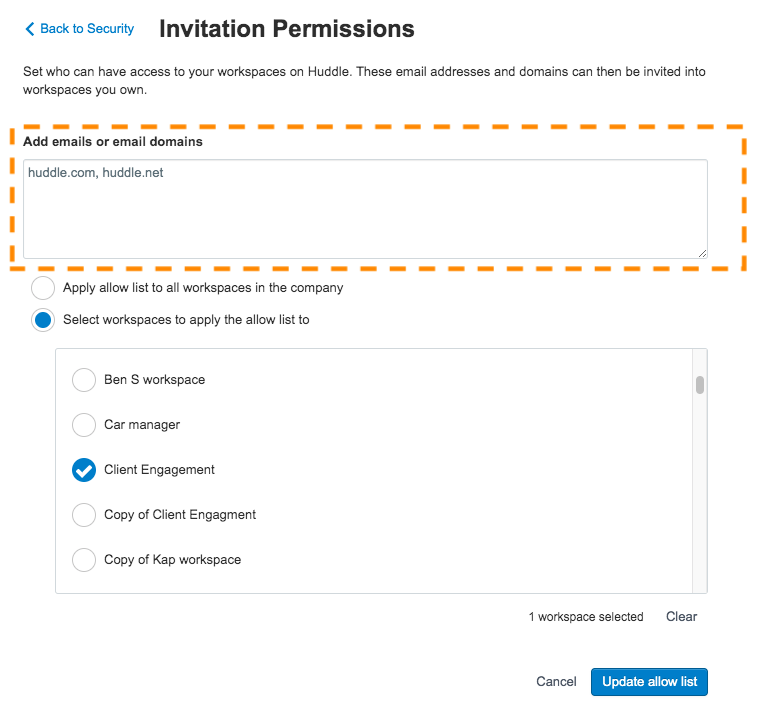
f) Apply the allow list to all your Workspaces (as above) or to only a few Workspaces.
To apply the allow list to certain Workspaces only, check the second box then select the Workspaces you want to apply it to.
g) Once you have finished your selections, click Save allow list.
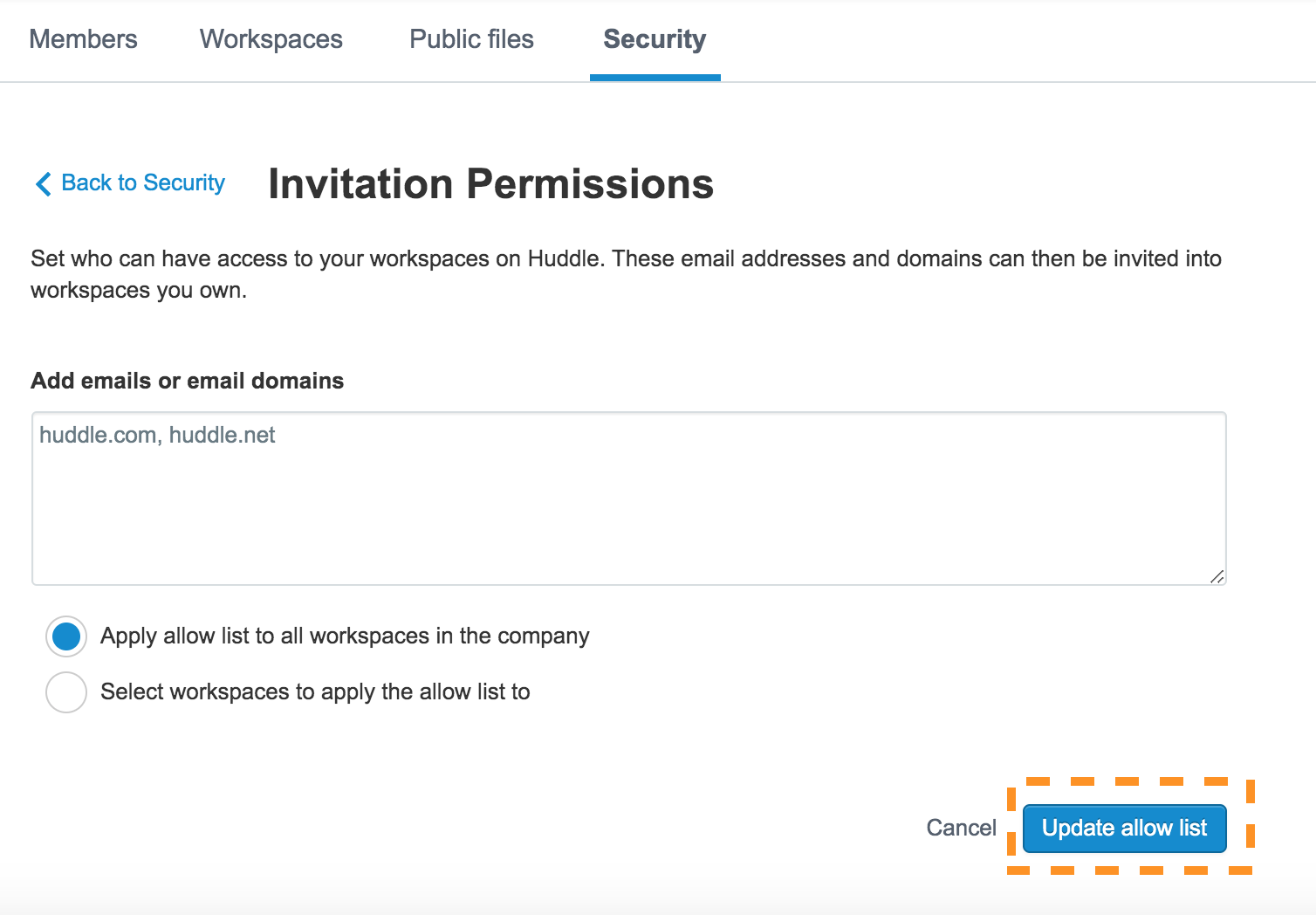
.
II) Editing invitation permissions
Follow the steps below if you need to make changes to your allow list since you set it up. You may want to add other email addresses to it or edit the number of Workspaces the allow list applies to.
a) Go to the Company Manager page.
b) Click the Security tab.
c) Click Edit next to Invitation Permissions.
d) Click Edit allow list.
e) Add or remove required email addresses, domains or Workspaces.
f) Click Update allow list.
.
III) Disabling invitation permissions
1) Go to the Company Manager page.
2) Click the Security tab.
3) Click Edit next to Invitation Permissions.
2) Uncheck the enable allow list box to disable it.
.
IV) How an email allow list impacts your users
a) Users currently using Huddle under your Company
Members using Huddle whose email addresses have been added to the allow list will suffer no disruption. The only time the difference will be noticed is in the event where a user tries to invite a person with an email address or domain that is not included on the allow list (see section b for what a user should doing this situation).
Members using Huddle whose email addresses have not been added to the allow list will suffer no disruption. The only time the difference will be noticed is in the event where one of these users is invited to another Workspace. They will not be able to be invited to the Workspace in question until their email address or domain has been added to the email allow list.
b) Users who try and invite someone to a Workspace whose email address or domain is not on the email allow list
Users who try to invite people into Huddle that do not have email addresses or domains that feature on the allow list will be instructed to contact their Company Manager to ask to get the domain added.




