Huddle Desktop (Windows) not working with Chrome
When Huddle for Windows in Chrome, when you click the ‘open in….’ option for the first time you will be prompted with the following dialog box in Chrome:
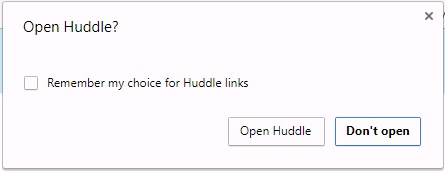
Here you should tick "Remember my choice for Huddle links" then click "Open Huddle" and the document will open. If you click "Don't open" when you click the ‘open in…’ button from Huddle the document will not open, and you will be asked if you are finished with the document.
If you do not get this popup, this means your Chrome has been set to remember the choice for Huddle to "Do Nothing." You have two primary options if you want to use Huddle to "Edit and Lock" files correctly.
1. Use another browser with Huddle.
Or
2. Change the Google Chrome Protocol handler. To do this:
Close Chrome, then navigate to:
C:\Users\%username%\AppData\Local\Google\Chrome\User Data\Default
In this directory is a file called "Preferences" which holds the settings for working with external protocol handlers. Right click the"Preferences" file select ‘open with’ and then choose notepad. You need to delete the section in the file that I've highlighted below called “huddle”: true
This file is quite large so I would recommend to use (ctrl+f) and search for:
“huddle”: true
(note: you need to do this when the Chrome application has been closed and Quit on your machine):
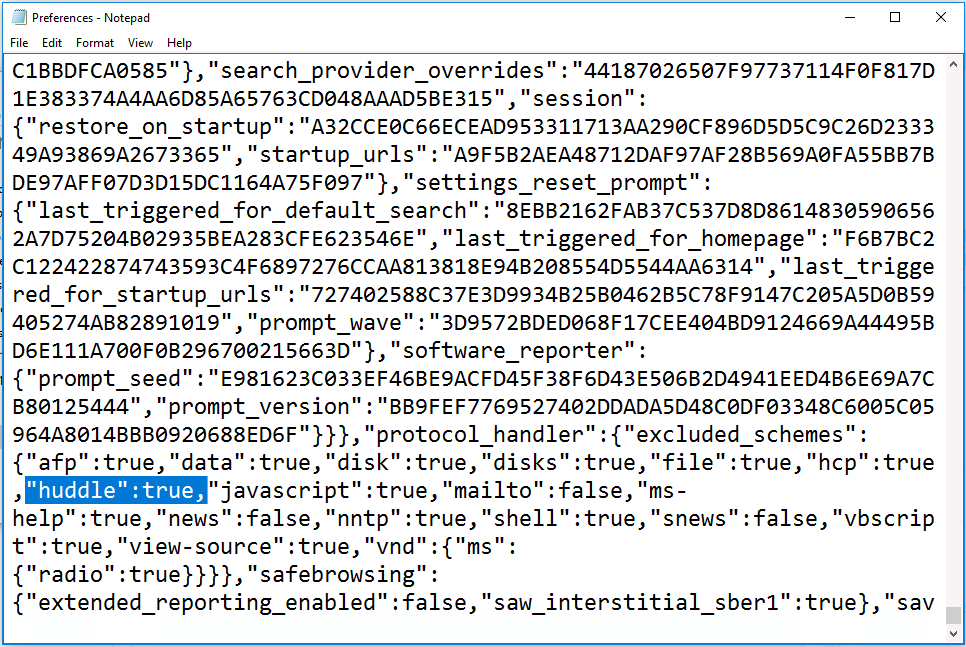
After you have deleted the highlighted section save the changes. This should reset this setting for Huddle, and it should work in Chrome as expected.
Otherwise, you can continue with the download and re-upload file option that you've been using so far.
If you have any trouble please contact help@huddle.com


