How to use Huddle Note
Huddle Note allows you to quickly create simple documents from inside Huddle, it is best used for brainstorming ideas and creating discussions with your co-workers.
Comments, approvals and versions are all tracked for Notes in the same way that they are for other types of content.
Create a Huddle Note:
1) Go to the Files tab of a Workspace to create a Note.
2) Go to the the Create section of the menu to the right of your Huddle screen. Select Note.

3) Write your Note.
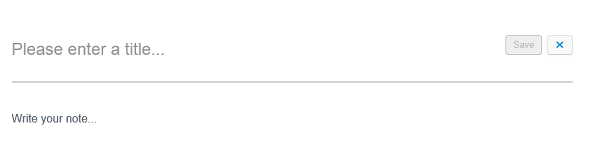
4) Enter a title for your Note.
5) Click Save in the top right hand corner.
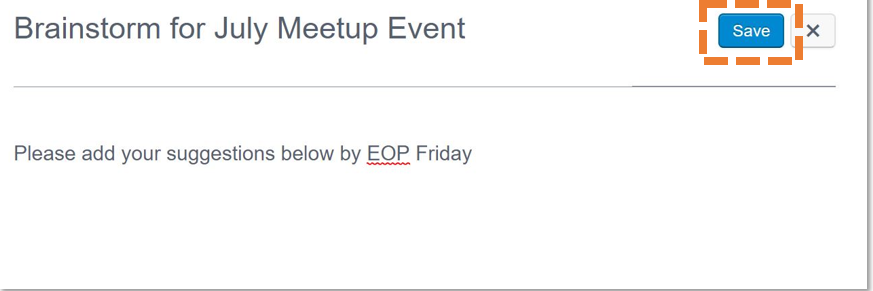
6) Click X after saving to exit the full screen view and to preview the Note on the Comments page.
7) You can make further changes to your Note at any time by clicking Open in Note Editor in the panel to the right of your Huddle screen.
TIP: If you need to add text formatting to your Note, see this article.




