Editing your Profile
The profile page in Huddle allows you to add an avatar and contact details. You are also able to control settings such as language preferences and password updates.
I) Adding a profile picture
a) To add or change your profile picture, click the drop-down menu next to your avatar in the top right of your Huddle screen.
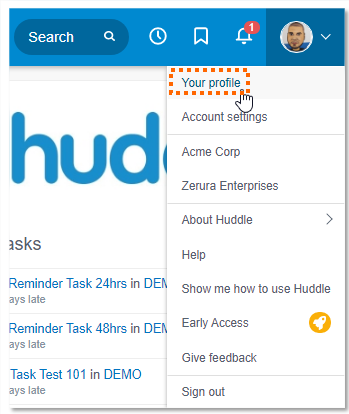
c) Click My profile to go to your personal settings page.
d) Click Edit my profile at the bottom of the page to update your details.
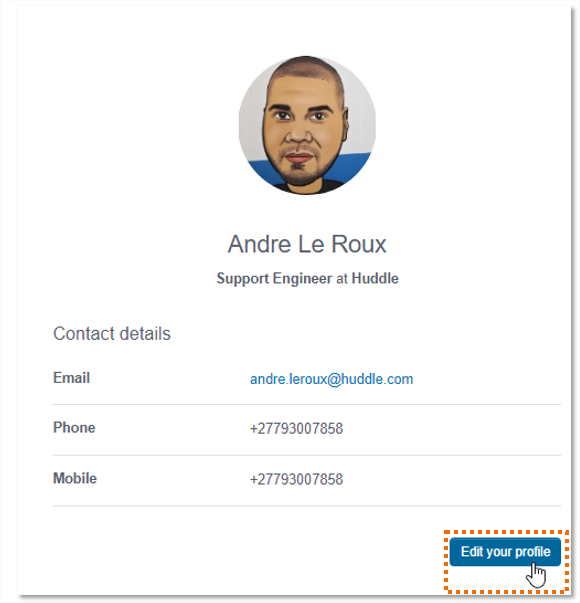
e) You will notice three tabs: Edit my profile, Your settings and Your security settings. In the first section of the first tab you will be able to update your profile picture.
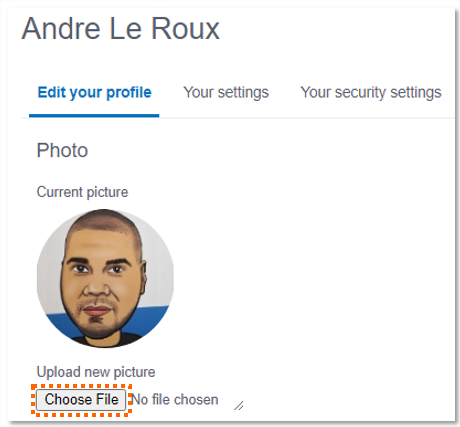
f) Once you've selected the photo you want to upload, scroll to the bottom of the page and click Update.
g) You'll need to log out of your Huddle account and then log in again for the new photo to show.
II) Editing Settings
Under Your settings you have the ability to modify whether or not you receive email notifications from Huddle and change your time zone and language.
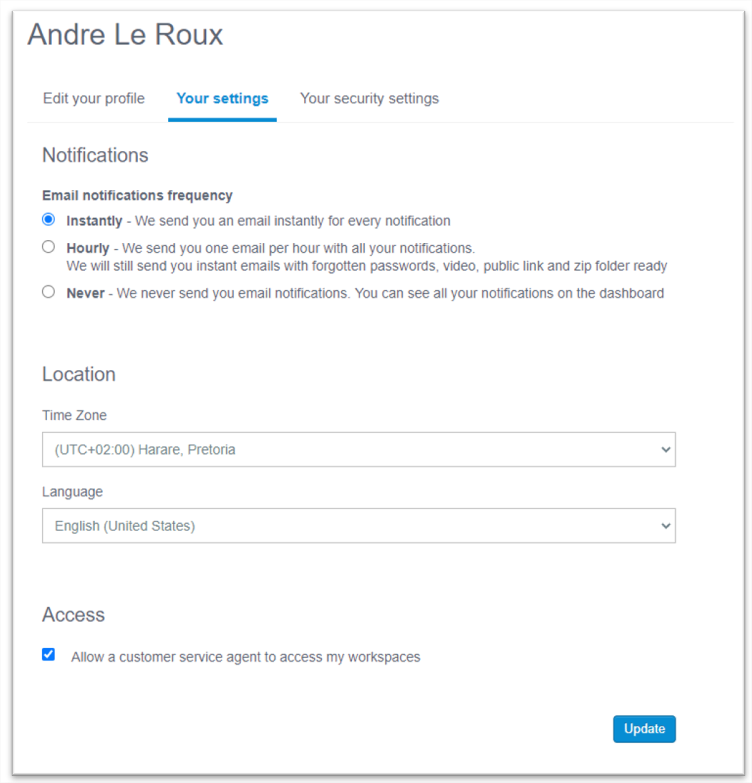
III) Changing your password
Click here to find a step by step guide to changing your password from your profile page.
IIII) Changing your Email Address
To change your email address click Edit my profile.
Once you have done this click on Primary email address to update your email address.




