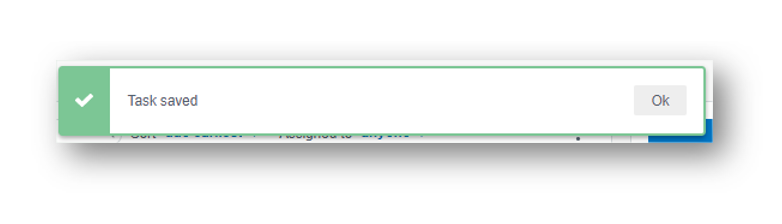How do I create or add a new task?
Creating or adding new tasks couldn't be easier
In order to create a task, you first need to navigate to the Tasks tab:
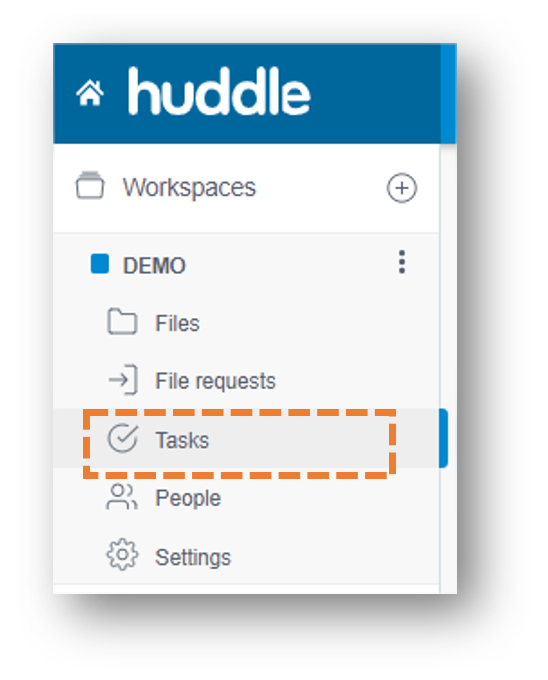
If you cannot see the Tasks then your Workspace Manager has disabled it. If this is a piece of functionality that you would find useful, please get in contact with him or her.
Once on the Tasks tab, adding a task is done by selecting Create a new task on the right hand side of the page:
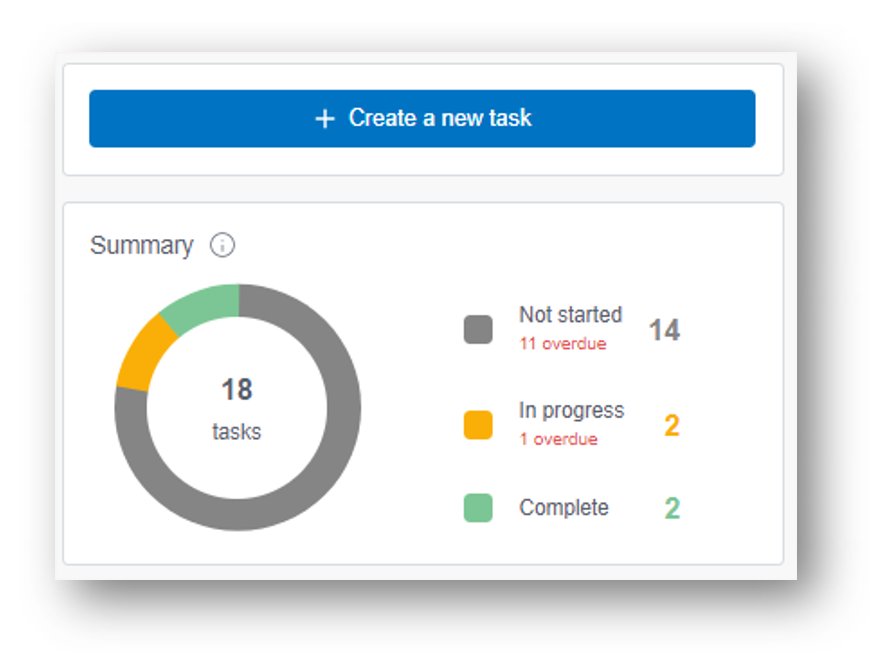
All you need to do is fill in the title of the task, its current state, a start and end date, and then assign it to as many people as you wish. You can also add some context by adding a description.
You may even see custom task fields available to you which you can select in the drop down menus at the bottom.
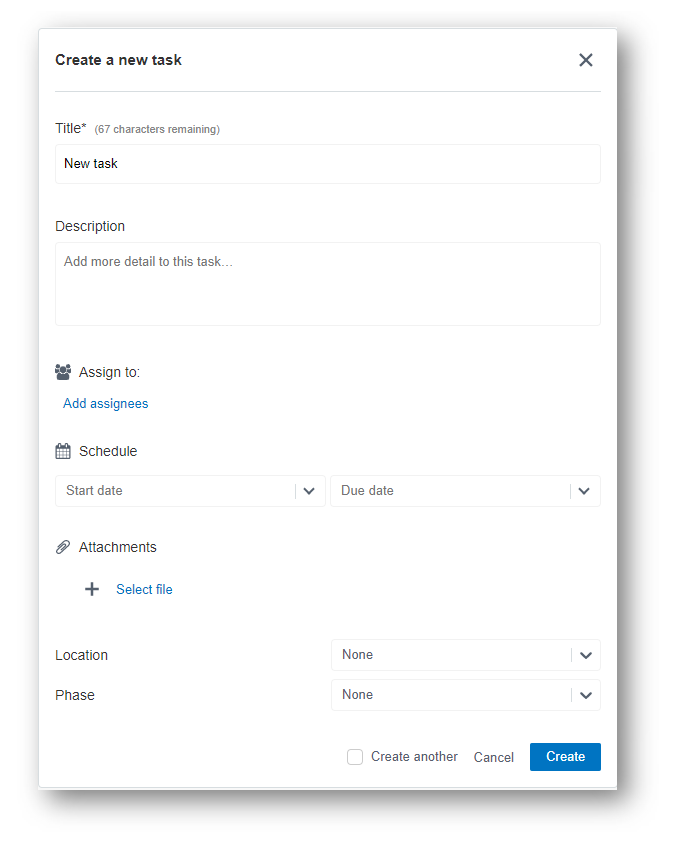
You are also able to attach a file to a task so that you are able to direct the assignees to the most up-to-date and relevant document that they need to complete their action.
To do so, Select file and select your file from Huddle. Then select Ok.
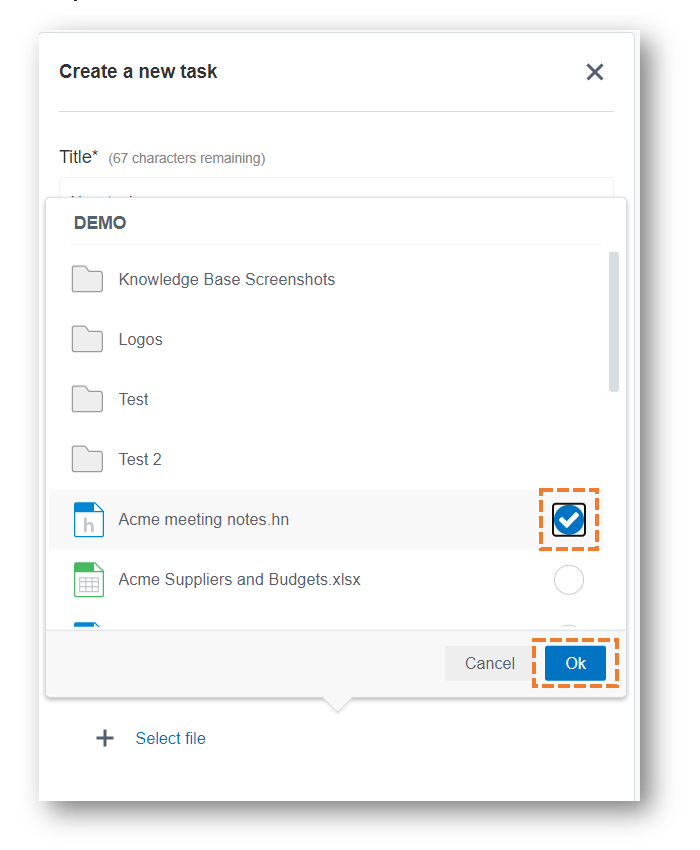
Finally, once you’re happy with your task, select Create. Your task will then be saved.