Creating multiple file requests at once
File requests allow you to gather large amounts of information from people you're working with in Huddle. You can set up requests for certain users to complete and keep track of their progress from the file requests dashboard. It's an effortless way to collect high volumes of files.
To create multiple file requests at once, follow the steps below.
a) In the Workspace where you want to request a file, go to the File requests tab.
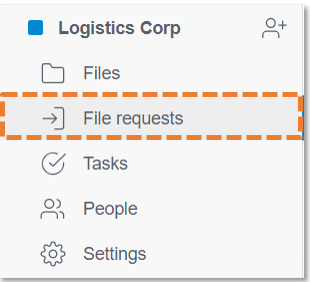
b) Click Create request.
c) Name your requests by copying and pasting the details you want into the input field. If you copy and paste an existing list (from Excel for example), Huddle will create a request for each individual line.
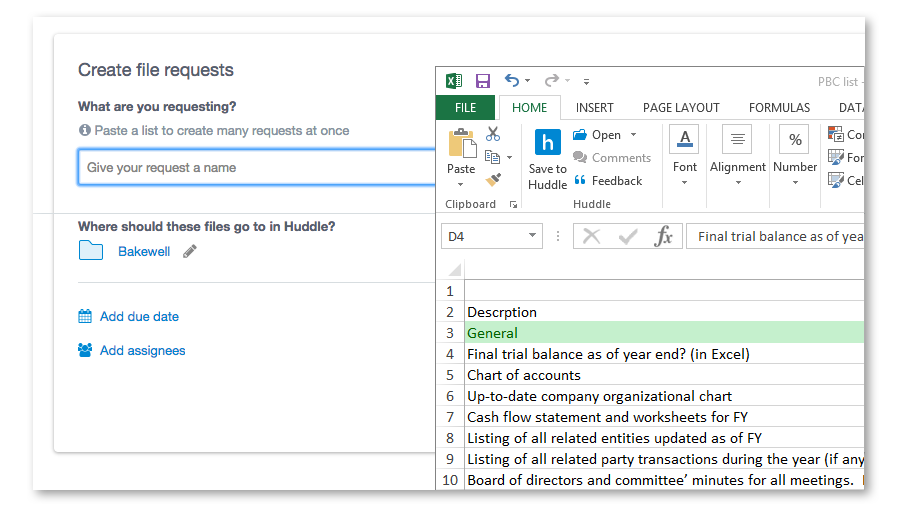
D) You can now add a due date if applicable and assign all the requests to someone.
E) Finalize your request by clicking create. All assignees will receive a notification that multiple requests has been assigned to them.
For the moment you can't edit folder locations after you've created the request as mentioned above. So it's best to create groups of file requests that need to be uploaded to the same location. if you don't select a folder location, the requested files will be uploaded to the root folder in the Files tab.




